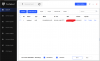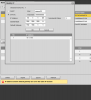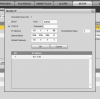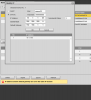I'm trying to setup a replacement IPC-HDW5231RP-Z that recently went offline.I order an IPC-T5442-ZE from Andy and not able to connect to the camera.The error code on my camera monitor attached to dvr reads,"10.1.1.65 conf.LoginErrorNo-18"
I am using Internet Explorer to access the Dahua Web Service.
I am using Internet Explorer to access the Dahua Web Service.