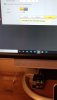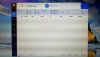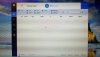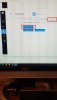Yes, and Andy’s last sentence above says the same thing.
Should not be any conflict when you plug back into the NVR.
Make sure the camera itself is set to dhcp before you start the above. It will get a 192 address from the router and a 10. Address from the NVR
bigredfish, Shockwave199, and Andy -
Thanks for your help. I'm far from understanding the ins and outs of networks, but damn, wish there was a step by step tutorial. That said, will do the following when I get home unless directed differently:
-log into webservice of the B5442E-Z4E > Setting > Network > TCP/IP > change mode from Static to DHCP > Save. Then disconnect cam from NVR,
-Using a 12 volt 2a ac adapter to power the cam, connect cam to one of the empty ports behind my cable company's router/modem.
-Using the desktop, open the Config Tool software, click "search" to populate the cam
-Click System Setting (screwdriver/wrench icon), put tick for the cam, click License tab, click Export Device Info (which I'll save to my desktop and then email it to Andy)
- Unplug cam from router, plug cam back into the NVR
Questions:
1) Is the above correct?
2) Should I change mode from Static to DHCP while cam is connected to the NVR or when connected to the router?
3) If the steps above are a success and before I unplug cam from router, do I change mode from DHCP back to Static while connected to router or after I plug back into NVR?
4) Any information/numbers/etc I should copy before I change cam from Static to DHCP?
5) Can the ac adapter be slightly greater than 12 volt 2a?