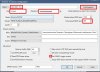Hello,
I am using BI and have 8 cameras, but for some reason two of my cameras (both IPC-HDW5442TM-AS) wont get any ONVIF triggers from IVR.
I've tried factory reset, latest firmware etc.
As mentioned my other cameras work without any issues. Starting to think it's faulty cameras?
Is there any way to actually do a test 'trigger' from the camera itself like on BI how you can right click the camera and do "trigger now" to replicate a real trigger just to make sure it's actually sending the ONVIF event to BI... or to see if ONVIF is not working at all?
Also, is there a tool where you can rip all data from the ONVIF camera? like a debug log to see if it triggers?
Any suggestions?
I am using BI and have 8 cameras, but for some reason two of my cameras (both IPC-HDW5442TM-AS) wont get any ONVIF triggers from IVR.
I've tried factory reset, latest firmware etc.
As mentioned my other cameras work without any issues. Starting to think it's faulty cameras?
Is there any way to actually do a test 'trigger' from the camera itself like on BI how you can right click the camera and do "trigger now" to replicate a real trigger just to make sure it's actually sending the ONVIF event to BI... or to see if ONVIF is not working at all?
Also, is there a tool where you can rip all data from the ONVIF camera? like a debug log to see if it triggers?
Any suggestions?