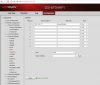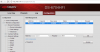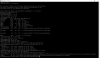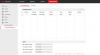So, I have an issue with NFS on my cameras, I doubt this is anything I can fix, I may just have to swap to smb, but I figured I would ask first.
12 2042's and 1 2632 recording on motion via NFS to a CentOS 7 Linux box running 6x6TB drives w/ a PERC H700. Each camera has its own 1TB Virtual Disk carved out on the PERC, which is mounted under /data (e.g. /data/CAMERA1 /data/CAMERA2) and exported vis NFS. This all works well (for the post part).
my exports file
/data/CAMERA1 *(rw,sync,no_root_squash)
...
/data/CAMERAn *(rw,sync,no_root_squash)
The problem I have is: if for some reason the CentOS box reboots (which happens with some regularity as I live in the boonies and we occasionally have power outages, even with a UPS on the server, the battery backup will only last 15-20 minutes before shutting down), all of the cameras stop recording. The status will show as "Offline". They will not automatically reconnect when the server comes back online. They will stay offline, literally, for days. And, if the power failure happens overnight while sleeping, I may not even realize it until a few days later. The only way the cameras will start recording again is if I physically log in to each camera and reboot the camera for it to reestablish the nfs connection. this is becoming a full-time job

Is there a different way to configure the NFS exports so the cameras will reconnect? or
Is there a way to reboot the camera remotely, so I can set up a task when the NAS server boots to automatically go out and reboot the camera?