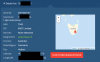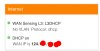Wait, youre losing me and I think you're password obsessed 
You say
I have changed the NVR password to a much stronger password.
SO are the cameras still working and viewable from the NVR? If so, no need to change anything else
Then you say
I now need to change the NVR camera password from its admin factory default.
Cameras store their own passwords. On initial startup, plugging into a NVR, they will all adopt the same password as the NVR
Camera-> Camera list -> Change Camera Log in password or Edit Pencil (see pic 1070720)
This simply tells the NVR what the camera is using for its password. You can't change a password from there. You simply tell the NVR "The password to this camera is this ___" So it knows how to communicate with them.
If the cameras passwords havent changed, they should still be working after the NVR password change, and the credentials in the pencil icon popup are still correct.
You say
I have changed the NVR password to a much stronger password.
SO are the cameras still working and viewable from the NVR? If so, no need to change anything else
Then you say
I now need to change the NVR camera password from its admin factory default.
Cameras store their own passwords. On initial startup, plugging into a NVR, they will all adopt the same password as the NVR
Camera-> Camera list -> Change Camera Log in password or Edit Pencil (see pic 1070720)
This simply tells the NVR what the camera is using for its password. You can't change a password from there. You simply tell the NVR "The password to this camera is this ___" So it knows how to communicate with them.
If the cameras passwords havent changed, they should still be working after the NVR password change, and the credentials in the pencil icon popup are still correct.
Last edited: