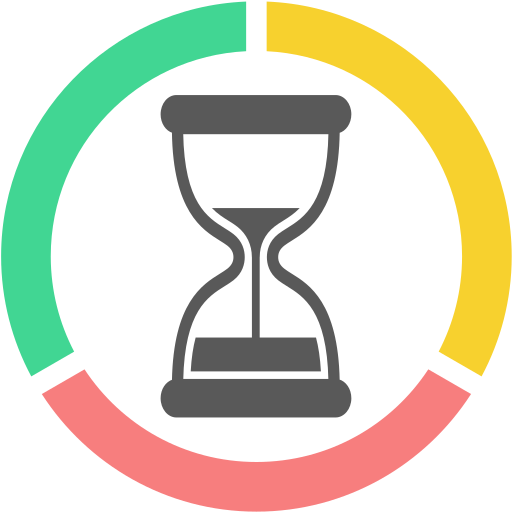ingeborgdot
Pulling my weight
I have setup multiple PCs with BI and have learned a great deal about this great software from all the great experts on this forum.
My question pertains to the HD setups. I was wondering how most people have setup their HDD or SSD in their PC. Do you have just 1 drive? 2 drives? Where are you steering your BI to store stuff?
I know how to setup things, I'm just picking peoples brains right now. I am setting up another PC, and just want to see if I do it a little differently than my previous setups.
SSD for what? HDD for what?
Thanks so much for your ideas.
Scott
My question pertains to the HD setups. I was wondering how most people have setup their HDD or SSD in their PC. Do you have just 1 drive? 2 drives? Where are you steering your BI to store stuff?
I know how to setup things, I'm just picking peoples brains right now. I am setting up another PC, and just want to see if I do it a little differently than my previous setups.
SSD for what? HDD for what?
Thanks so much for your ideas.
Scott