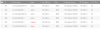JuneauJeff
n3wb
Hi guys. I am trying to install a new camera and I have run into an issue I am unsure how to solve. We had a nice 6 camera system and it was running just fine, and then a maintenance employee decided to blast one of our cameras for a prolonged period with a pressure washer. It did not survive. I promptly hopped on Amazon to buy a replacement. Unfortunately the vendor I bought from originally did not have any available, so I went to a different vendor. I am worried that may have been a mistake.
Here's my issue. Previously I would use the SADP tool to obtain the IP address of a new inactive camera, use internet explorer to visit the camera directly through the IP listed in the SADP tool, set the password and activate the camera. With this camera however, I noticed that it had a different gateway IP address, and a different software version. Screenshot attached. When typing that IP into internet explorer, I cannot connect to the camera at all. I thought to just use the SADP tool to modify the gateway, but I then found that the 'modify network options' pop-out in the SADP tool are all grayed out and inaccessible, no matter what camera I select. Not sure where to go from here, so I came to the experts. What should I do?
Here's my issue. Previously I would use the SADP tool to obtain the IP address of a new inactive camera, use internet explorer to visit the camera directly through the IP listed in the SADP tool, set the password and activate the camera. With this camera however, I noticed that it had a different gateway IP address, and a different software version. Screenshot attached. When typing that IP into internet explorer, I cannot connect to the camera at all. I thought to just use the SADP tool to modify the gateway, but I then found that the 'modify network options' pop-out in the SADP tool are all grayed out and inaccessible, no matter what camera I select. Not sure where to go from here, so I came to the experts. What should I do?
Attachments
-
19.9 KB Views: 9