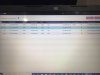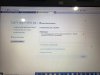Hi Guys, the other day I did a reboot on my net. Following the reboot I’ve lost a visual from PoE cameras. Monitor shows “NoLink”. Then power is available as the IR lights come on, green and yellow LEDs on rear camera ports flashing. I’ve lost parameter settings in Menu- Camera- OSD, motion etc, upon selecting any of these option message pops up saying “Cameras not supported by this system”, something to this affect.
I’ve successfully upgraded to the latest software v3.4.103 yet this hasn’t rectified the issues. Something appears to be blocking the camera parameter settings.
I’ve successfully upgraded to the latest software v3.4.103 yet this hasn’t rectified the issues. Something appears to be blocking the camera parameter settings.