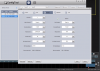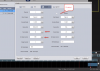- May 18, 2017
- 82
- 7
30 Hikvision cams (+5 in a month) @10fps per cam with low resolution 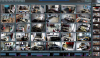
Running Windows Server 2012R
Xeon E3-1220 V3, 3.10gHz
14 days of continuous audio/video recording for hours of operation, off hours motion detection
I am also running EzMaster on it to monitor 34 EnGenius Access Points, I have limited space but in near future I will move EzMaster somewhere else.
So far never had any problems. One thing though I haven't checked if this CPU supports hardware acceleration yet.
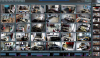
Running Windows Server 2012R
Xeon E3-1220 V3, 3.10gHz
14 days of continuous audio/video recording for hours of operation, off hours motion detection
I am also running EzMaster on it to monitor 34 EnGenius Access Points, I have limited space but in near future I will move EzMaster somewhere else.
So far never had any problems. One thing though I haven't checked if this CPU supports hardware acceleration yet.
Last edited: