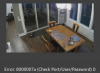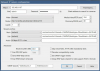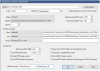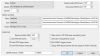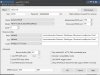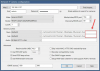Hi All!
I have a single Amcrest IP3M-941 wireless PTZ camera that I use in a location where running ethernet was not practical. I have 23 other Amcrest/Dahua cameras using POE. All of this is running in Blue Iris 5.7.8.1.
My issue that the substream shows up fine, but the main stream usually does not (in UI3). I'm wondering if my encoding settings are correct or if there is something that I need to do differently with the Main stream profile for the camera.
Note - I mostly experience the issue using the UI3 interface. I can launch the main stream using the Amcrest Surveillance Pro software without an issue.
Here are my camera encoding settings:
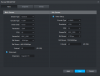
Note - I don't know why this is set to 720p. Bumping up to 1080p caused the camera to zoom in a lot in BI...
Blue Iris camera config:
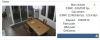
Notice the 0.00/0.00 fps and the yellow exclamation point icon
One important clue that I notice right off the bat - my camera settings are 720p for main stream (which = 0.9MP --> exactly what I'm getting for the sub-stream). The VGA sub-stream setting should be something like 0.3MP. Maybe I have my Main Stream / Sub Stream profiles setup incorrectly in BI (see below)?
Sometimes I get some weird I/O errors:
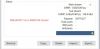
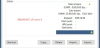
Here is my Blue Iris "Stream Profile"
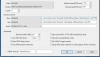
I really think that the Main and Sub streams are not configured correctly...
Any help would be appreciated. This camera is facing the breakfast table and I like to be able to keep an eye on my young kids when they're doing homework.
I have a single Amcrest IP3M-941 wireless PTZ camera that I use in a location where running ethernet was not practical. I have 23 other Amcrest/Dahua cameras using POE. All of this is running in Blue Iris 5.7.8.1.
My issue that the substream shows up fine, but the main stream usually does not (in UI3). I'm wondering if my encoding settings are correct or if there is something that I need to do differently with the Main stream profile for the camera.
Note - I mostly experience the issue using the UI3 interface. I can launch the main stream using the Amcrest Surveillance Pro software without an issue.
Here are my camera encoding settings:
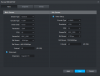
Note - I don't know why this is set to 720p. Bumping up to 1080p caused the camera to zoom in a lot in BI...
Blue Iris camera config:
Notice the 0.00/0.00 fps and the yellow exclamation point icon
One important clue that I notice right off the bat - my camera settings are 720p for main stream (which = 0.9MP --> exactly what I'm getting for the sub-stream). The VGA sub-stream setting should be something like 0.3MP. Maybe I have my Main Stream / Sub Stream profiles setup incorrectly in BI (see below)?
Sometimes I get some weird I/O errors:
Here is my Blue Iris "Stream Profile"
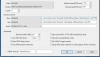
I really think that the Main and Sub streams are not configured correctly...
Any help would be appreciated. This camera is facing the breakfast table and I like to be able to keep an eye on my young kids when they're doing homework.