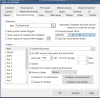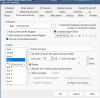Even if my recording setup is "continous" it does not record continously
- Thread starter MChevrier
- Start date
You are using an out of date browser. It may not display this or other websites correctly.
You should upgrade or use an alternative browser.
You should upgrade or use an alternative browser.
Broachoski
Getting comfortable
Provide us with a photo of your main settings "clips and storage" tab and a photo of one of your cameras settings "Record" tab.
spammenotinoz
Getting comfortable
Firstly you have an issue with your storage allocation, this needs to be remediated immediately to ensure expected behaviour, reference from the manual below;Hi,
I am trying to understant what is the mechanism in action here.
When my recording limit size is 1200 GB and limit clip age is 7 days , I get what you see on the left and when the size is 40GB and the limit clip age option is not activated, I get what is on the right.
View attachment 142434
Secondly, as a general rule, limit via Size not Age and avoid using both.
In your current configuration (being over allocated on storage) clean-up will be unpredictable.
Provide us with a photo of your main settings "clips and storage" tab and a photo of one of your cameras settings "Record" tab.
This is one of my cameras PenteNord4 Record tab.
One of the difference is that now I don't limit the clip age. Maybe that is the key to the problem.
As for the "clips and storage" tab here it is. I changed the Limit size, because I am trying to find the size that will make better use of my available storage space on E:. I tried with 40 GB and had 1 TB free space on E: with no recording gaps. I then tried with 400GB, then I had 700MB free space, still with no recording gaps. Now I just set it up the Limit Size to 900GB, and will see tomorrow if I have recording gaps. I am trying to find the balance between no recording gap and best E: space usage.

Attachments
looney2ns
IPCT Contributor
sebastiantombs
Known around here
Moving files between drives is a pointless exercise that adds CPU cycles, drive head cycles and general wear and tear. Additionally, you have an allocation error showing on your M:/ drive which, I assume, is where your stored folder is located.
Write your video to one place. Don't move it. Limit space based on size, not age.
Write your video to one place. Don't move it. Limit space based on size, not age.
Flintstone61
Known around here
Turn off the " 7 days" limit....
You can live without M:\ Archiving.
Give that space to the cameras to store video....
You can live without M:\ Archiving.
Give that space to the cameras to store video....
Flintstone61
Known around here
sebastiantombs
Known around here
Heck, you can create a "New" folder on M:/ just as easily. Blue Iris, and the OS, sees it as a totally different directory. I have a "New" directory on W:/, Y:/ and Z:/. All are physical drive in the BI machine.