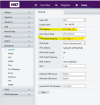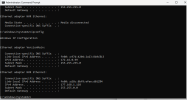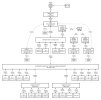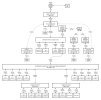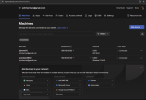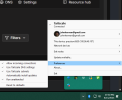Probably didn't quite get the LAN setting right. The 2nd NIC (camera side LAN) needs to be set up so it cannot contact the main LAN ie it needs to be on a different sub net address, whilst the main BI NIC (PC motherboard LAN in my case), can connect to the main LAN as it should be set up on the same sub net address as the rest of your home network or at least your switch if using a switch to separate out the CCTV side from the rest of your home network, basically it needs an address that will connect to your home router either directly or via a switch if using one. The cameras connect only to
Blue Iris which serves as the interface between your home network and the cameras. What you see when you access BI either locally or remotely, is what BI is displaying, not the camera feeds directly. Only BI sees the cameras directly as BI is set up to connect to the 2nd NIC ie camera LAN. To explain further, by using a network address that's different to the main LAN on the 2nd NIC eg. you could use main BI PC LAN of 192.168.10.1 and a 2nd (camera) NIC LAN of 192.168.49.1, the main LAN will be uncontactable from the camera LAN as the Sub Net address will be different ie. 49 vs 10 in this example. This also means you can use DCHP on the main BI LAN NIC as it will only allocate addresses within the same sub net range ie within the .10 range leaving the cameras on .49 still uncontactable. For some reason my router doesn't like static IP's on my BI PC (everything else in the house if fine just not this pc), so I use DCHP on the Main Lan NIC side and a fixed address on a different subnet on the camera side NIC.
Good guide on dual NIC on page 1 here although it only really goes through the 2nd NIC setting which can lead to a little confusion if you don't realise this. I recommend printing it out then annotating it with personal notes for your system.
When doing this I also suggest not making my initial mistake of not noting which LAN Card Chipset is on which network, and writing down the chipset brand of each LAN card used for each respective LAN so eg if motherboard LAN is Realtech and used for the main LAN (I always us MB for main LAN), and the accessory LAN is Qualacom, write that down. That way if you have any issues, you can easily identify which LAN Card is which as that really helps when checking or re-doing the settings, as Windows Network settings identify by name and chipset brand. Name can be unreliable as it's user assigned if you deviate from the default Network 1, 2 etc. but it can change if windows has a glitch after eg a power outage whereas chipset brand always stays the same in the Windows Networking Page. I've found sometimes after a power outage, LAN cards can lose data such as change network address to a random or default address or lose manually added camera addresses thus making the cameras uncontactable or uncontactable via web browser. After a power outage, any issues, 1st place to start is walk through and check the address settings on both NIC's as it could be Network addresses have defaulted or been removed.
PS John, your full name and email address is on display in your screenshot above.