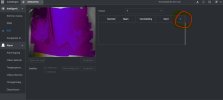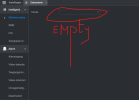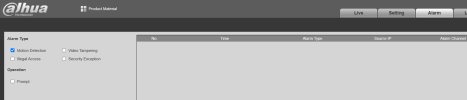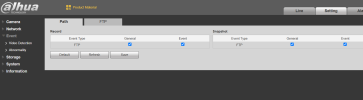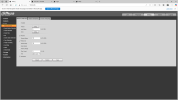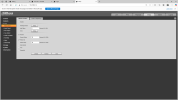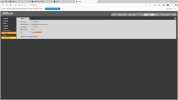Don’t overthink it! Even my cheap, lower-than-quality (as I’ve been told) Amcrest 16-channel POE AI NVR from four years ago—costing over $500—
can enable AI features on a newly installed camera directly from the NVR's GUI. There's no need to log into the camera separately to enable AI.
How to Enable AI from the NVR GUI:
Access the AI Menu:
Go to AI in the NVR interface.
It typically starts in Parameters; if not, navigate there.
Enable Smart Plan:
Click on Smart Plan to load the channels (e.g., D1).
Select the camera you want to configure (e.g. in my case, D6).
Choose the AI features you want to enable, such as:
Face Detection, Heat Map, IVS, Smart Object Detection.
If your camera supports Heat Map and IVS, enable both.
Click Apply to save changes.
Setting Up IVS:
Navigate to IVS Settings:
Under Parameters, select IVS.
Choose your camera and ensure Type is set to AI by Camera.
Add a New IVS Rule:
(some systems default to Intrusion; delete it if necessary) Then click Add.
In the dropdown, Tripwire for an easy setup.
Click Draw, then draw your detection line.
Choose a filter type if available (e.g., Human, Vehicle, or Animal).
Click Save and Apply (important—if you don’t click apply on Ai page, your setup will be lost!).
Configure Event Triggers:
Click Trigger, then set it to Record or other desired actions.
Click Save and Apply again.
Testing & Additional Rules:
Some cameras support up to 10 IVS rules.
If your camera faces a street, set up a Tripwire rule with Vehicle detection for testing.
Enable a buzzer to confirm events are triggering properly.
If you no longer need a rule, click the trash can icon to remove it—but remember to click Apply, or it will still be there, if you don't want to delete but remove for now just uncheck the rule
Sorry I tried to write this as plan as I can so it would be easy to understand, As I have been told no one can understand my rambling. Maybe I will just go and reset one of my cameras and make a video to show the steps in action..
So made a fast Video, I show in this video a fresh added camera that was reset. Setting up Ai from the NVRs GUI.. There is no need to log into the camera if your NVR support AI by default. However if your NVR is like some other Semi Ai that will not even enable an Ai tab until the Ai camera is enabled. Then yes ai would need to be setup in camera before Ai option would even appear on your NVR.. My guess is that your NVR is newer then again my Cheap Consumer grade NVR..