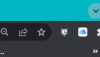Frankly I'm confused.
When my new 2 * 49425xb-hnr cams arrived I connected to my laptop via a spare switch and changed the IP addresses.
Fitted into place.
One works.
However the other, I can't access the damn thing.
Config tools can't find it through the network, nor does it show in my router.
After a bit of swearing I've done the following.
Connected to switch directly onto my laptop.
Cam shows it's getting power from the switch (green light), data is being transferred (flicking yellow)
Cam twitching in its position - facing the wall.
No joy connecting.....
More swearing
Opened the back of the cam and hit reset for 15 seconds, power still on.
Laptop connected by cable to switch
Cam only other device connected to switch (3 other cams removed)
Switch re-booted - disconnected from wifi mesh node
Laptop set to only connect through ethernet, mask adapter changed to 192.168.1.2
Config tool still can't find, search set to 192.168.1.1-255 mask
ONVIF search doesn't find
Fing does find a device at 192.168.1.108 - default for Dahua!
192.168.1.108 unable to connect through either Firefox or Edge browsers
Laptop doesn't connect to cam through ping
Can anyone suggest another step or two?
Cheers!
When my new 2 * 49425xb-hnr cams arrived I connected to my laptop via a spare switch and changed the IP addresses.
Fitted into place.
One works.
However the other, I can't access the damn thing.
Config tools can't find it through the network, nor does it show in my router.
After a bit of swearing I've done the following.
Connected to switch directly onto my laptop.
Cam shows it's getting power from the switch (green light), data is being transferred (flicking yellow)
Cam twitching in its position - facing the wall.
No joy connecting.....
More swearing
Opened the back of the cam and hit reset for 15 seconds, power still on.
Laptop connected by cable to switch
Cam only other device connected to switch (3 other cams removed)
Switch re-booted - disconnected from wifi mesh node
Laptop set to only connect through ethernet, mask adapter changed to 192.168.1.2
Config tool still can't find, search set to 192.168.1.1-255 mask
ONVIF search doesn't find
Fing does find a device at 192.168.1.108 - default for Dahua!
192.168.1.108 unable to connect through either Firefox or Edge browsers
Laptop doesn't connect to cam through ping
Can anyone suggest another step or two?
Cheers!