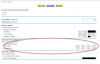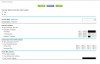I am defining the DNS settings from the PC Control Panel-Network-Internet Adapters. DNS actually inputs automatically when you input static IP address in my case.are you defining the DNS setting from you ISP when you change put in the static IP?
Blue Iris PC and Static IP?
- Thread starter Philly
- Start date
You are using an out of date browser. It may not display this or other websites correctly.
You should upgrade or use an alternative browser.
You should upgrade or use an alternative browser.
StevenP
n3wb
i have a nighthawk R7000,
either use your Router Address for the DNS server or use your ISPs DNS servers which you can get from the router.
either use your Router Address for the DNS server or use your ISPs DNS servers which you can get from the router.
Last edited:
Thank you, will try that as well.i have a nighthawk T7000,
either use your Router Address for the DNS server or use your ISPs DNS servers which you can get from the router.
StevenP
n3wb
StevenP
n3wb
You are complicating things by trying to set it static from the PC instead of in the router.
How do I reserve a LAN IP address on my Nighthawk router? | Answer | NETGEAR Support
How do I reserve a LAN IP address on my Nighthawk router? | Answer | NETGEAR Support
Great! I have the same DNSs - will try on BI PC shortly. Thank you much

Thank you! Will try that as wellYou are complicating things by trying to set it static from the PC instead of in the router.
How do I reserve a LAN IP address on my Nighthawk router? | Answer | NETGEAR Support

Do I need to check or uncheck the "Use Router as DHCP Server" in Router LAN settings ?You are complicating things by trying to set it static from the PC instead of in the router.
How do I reserve a LAN IP address on my Nighthawk router? | Answer | NETGEAR Support
bob2701
Getting comfortable
Keep it checked but set the start and end to something like .50 to .99. Make sure the ip you want for BI and cameras are not in that pool.
Unnecessary. Leave the pool as is, usually .100 to .199. Once you reserve an address to a specific computer/MAC address, it reserves that static IP and won't assign it to another device, even if it's within that pool range.
How to protect those WAN please?Either you have an IP conflict for the server or as @StevenP brought up.....
FYI, those IP's you redacted are for your LAN and won't help anyone....it's your WAN (public) IP you need to protect from sharing.
You are trying to change too many things, and your ipconfig screenshots with local IP addresses whited out shows you don't understand basic networking.
From your ipconfig screenshots, it looks like your PC has two Ethernet ports, and you are only using the Realtek port. You mentioned you have a switch, and the R8000 router. Is the 'switch' your POE switch that the cameras are plugged into? Is that the only thing plugged into the switch (cameras and BI PC)? If so, you should do the following instead:
Before doing step 5 below, you will need to login to each camera and set their IP to a static address in the 192.168.2.xxx range. Eg I have my cam1 as 192.168.2.101, cam2 as 192.168.2.102 etc
1. Remove the cable going from the POE switch to the router.
2. Plug the unused Intel port on the PC into the router.
3. Plug the Realtek port into the POE switch (which I think you currently have).
4. Leave the settings on the Intel ethernet adapter IPv4 properties to automatic (both IP and DNS to automatic)
5. Change the IP settings on the Realtek ethernet adapter IPv4 properties to a different subnet: IP: 192.168.2.1 Subnet mask: 255.255.255.0 Default gateway: blank (I think, I'll have to check my setup at home tonight). DNS empty
6. In your router, reserve the currently assigned IP address for your BI PC. This will be the one with MAC address C8-60-00-C6-74-1E if you correctly plugged the Intel port into the router.
If you have other things plugged into the POE switch, what are they? Do they need POE? If not, plug them into the router LAN ports instead.
Doing the above will achieve what you are looking for. It will both set your BI PC to static, and will completely isolate the cameras from the internet.
From your ipconfig screenshots, it looks like your PC has two Ethernet ports, and you are only using the Realtek port. You mentioned you have a switch, and the R8000 router. Is the 'switch' your POE switch that the cameras are plugged into? Is that the only thing plugged into the switch (cameras and BI PC)? If so, you should do the following instead:
Before doing step 5 below, you will need to login to each camera and set their IP to a static address in the 192.168.2.xxx range. Eg I have my cam1 as 192.168.2.101, cam2 as 192.168.2.102 etc
1. Remove the cable going from the POE switch to the router.
2. Plug the unused Intel port on the PC into the router.
3. Plug the Realtek port into the POE switch (which I think you currently have).
4. Leave the settings on the Intel ethernet adapter IPv4 properties to automatic (both IP and DNS to automatic)
5. Change the IP settings on the Realtek ethernet adapter IPv4 properties to a different subnet: IP: 192.168.2.1 Subnet mask: 255.255.255.0 Default gateway: blank (I think, I'll have to check my setup at home tonight). DNS empty
6. In your router, reserve the currently assigned IP address for your BI PC. This will be the one with MAC address C8-60-00-C6-74-1E if you correctly plugged the Intel port into the router.
If you have other things plugged into the POE switch, what are they? Do they need POE? If not, plug them into the router LAN ports instead.
Doing the above will achieve what you are looking for. It will both set your BI PC to static, and will completely isolate the cameras from the internet.

You are trying to change too many things, and your ipconfig screenshots with local IP addresses whited out shows you don't understand basic networking.
From your ipconfig screenshots, it looks like your PC has two Ethernet ports, and you are only using the Realtek port. You mentioned you have a switch, and the R8000 router. Is the 'switch' your POE switch that the cameras are plugged into? Is that the only thing plugged into the switch (cameras and BI PC)? If so, you should do the following instead:
Before doing step 5 below, you will need to login to each camera and set their IP to a static address in the 192.168.2.xxx range. Eg I have my cam1 as 192.168.2.101, cam2 as 192.168.2.102 etc
1. Remove the cable going from the POE switch to the router.
2. Plug the unused Intel port on the PC into the router.
3. Plug the Realtek port into the POE switch (which I think you currently have).
4. Leave the settings on the Intel ethernet adapter IPv4 properties to automatic (both IP and DNS to automatic)
5. Change the IP settings on the Realtek ethernet adapter IPv4 properties to a different subnet: IP: 192.168.2.1 Subnet mask: 255.255.255.0 Default gateway: blank (I think, I'll have to check my setup at home tonight). DNS empty
6. In your router, reserve the currently assigned IP address for your BI PC. This will be the one with MAC address C8-60-00-C6-74-1E if you correctly plugged the Intel port into the router.
If you have other things plugged into the POE switch, what are they? Do they need POE? If not, plug them into the router LAN ports instead.
Doing the above will achieve what you are looking for. It will both set your BI PC to static, and will completely isolate the cameras from the internet.
Thank you much for your detailed explanation! Yes, currently only BI PC and Cameras are plugged into the POE switch.
Last edited:
Yes, the BI PC has 2 ports like you've mentioned Intel and Realtek. I've just set it up per your guidance and it seems to be working. Great suggestions, thank you!Great. And does the BI PC have two ethernet ports?
Yes, thank you! No cable that connecting Router and Switch directly....Good to hear you finally have it working. Just double checking, you now have no cable going from the POE switch to the router, correct?
P.S. Finally got this resolved bit many suggestions provided yourss was the simplest one.