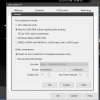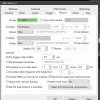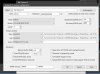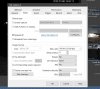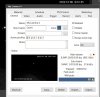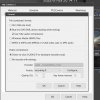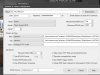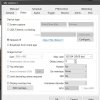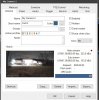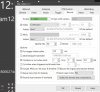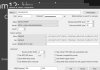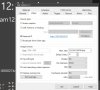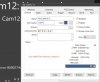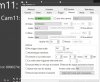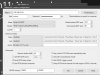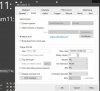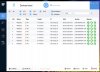My system is less than two years old. All my cams are Dahua, all bought from Andy.
I've PM'ed Andy to see what to do next as these are all in warranty as far as I know.
But MAYBE they can be revived? I'd much rather get them working than warranted.
These three cams stopped communicating at different times/dates during perfect weather, not during a lightning storm or other destructive event.
ONE of these had stopped a year ago but I just set it aside when I randomly hooked it up two months later, it reset(!) so it went back in the system for ten more months.
I have tried the few things I know; reset button while powered, till the tiny light goes off-on. Tried config tool, IE, BI can't get any communication with these at all, assigned ip or default.
All cables have been tested with another cam, tried different connections at the switch (V7 24port PoE running unmanaged) tried all three directly at the switch.
I'm running a dual NIC setup, no WiFi, 14 cams, 24/7 including in the mailbox. These three are actually mounted on two different buildings and also on a pole across the yard so they didn't share proximity.
I'm hoping you guys have some trick up your collective sleeves to give them a jumpstart.
Note that I am VERY RUSTY at this as I'm gone a lot and I don't interact with BI regularly at all. I just let it run.
It is very likely I have simply missed a rudimentary step.
Anyone?
DHIPCHFW4239TASE (Sep 2020)
IPCHFW1831EP 6mm (July 2020)
IPCT2231TZSVARI (Sep 2020)
I've PM'ed Andy to see what to do next as these are all in warranty as far as I know.
But MAYBE they can be revived? I'd much rather get them working than warranted.
These three cams stopped communicating at different times/dates during perfect weather, not during a lightning storm or other destructive event.
ONE of these had stopped a year ago but I just set it aside when I randomly hooked it up two months later, it reset(!) so it went back in the system for ten more months.
I have tried the few things I know; reset button while powered, till the tiny light goes off-on. Tried config tool, IE, BI can't get any communication with these at all, assigned ip or default.
All cables have been tested with another cam, tried different connections at the switch (V7 24port PoE running unmanaged) tried all three directly at the switch.
I'm running a dual NIC setup, no WiFi, 14 cams, 24/7 including in the mailbox. These three are actually mounted on two different buildings and also on a pole across the yard so they didn't share proximity.
I'm hoping you guys have some trick up your collective sleeves to give them a jumpstart.
Note that I am VERY RUSTY at this as I'm gone a lot and I don't interact with BI regularly at all. I just let it run.
It is very likely I have simply missed a rudimentary step.
Anyone?
DHIPCHFW4239TASE (Sep 2020)
IPCHFW1831EP 6mm (July 2020)
IPCT2231TZSVARI (Sep 2020)

 It can be 1 in a million, and I'll get stuck with it. LOL
It can be 1 in a million, and I'll get stuck with it. LOL