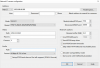- Jul 16, 2017
- 34
- 14
Let me preface by saying - this post is not meant for the hardcores - as certainly they would have better alternatives for indoor monitoring.
I'm getting my feet wet with the DIY security setups, as opposed to the consumer grade products. I'm quite pleased with my Dahua IPC-HDW5231R-Z cameras, and the Blue Iris software. That said, I wanted to consolidate my existing cameras (which I use to monitor my toddler) using Blue Iris.
I have 5 Yi Home Cameras (US version) purchased from Amazon, that needed to be hacked to enable the RTSP feed. Below are the steps I took to enable the hack, and configuration in Blue Iris. As the cameras are sold with the latest firmware, it is necessary to downgrade the firmware before applying the hack. Props to @timsuh for posting this information initially.
I used the hack made for the Chinese model noted here : Xiaomi Ants Xiaoyi Smart Camera - Adding RTSP support to any firmware version - Mi Gadgets - Xiaomi MIUI Official Forum.
Supplemental details can be found here : Instructions
The instructions and process are pretty straightforward, but this is the process I used.
Downgrade firmware :
UPDATE (Aug 1, 2017) : As I did not update the .SH file as suggested, it appears the ability to look back in the video timeline breaks (assuming you are recording to SD Card). In order to fix this, telnet into your camera.
With RTSP enabled, I have all 5 Yi Home Cameras running in tandem with my Dahua cameras through Blue Iris. I am very happy not having to run multiple apps for viewing content
Hopefully, this guide will be of some use to others.
Cheers,
J
I'm getting my feet wet with the DIY security setups, as opposed to the consumer grade products. I'm quite pleased with my Dahua IPC-HDW5231R-Z cameras, and the Blue Iris software. That said, I wanted to consolidate my existing cameras (which I use to monitor my toddler) using Blue Iris.
I have 5 Yi Home Cameras (US version) purchased from Amazon, that needed to be hacked to enable the RTSP feed. Below are the steps I took to enable the hack, and configuration in Blue Iris. As the cameras are sold with the latest firmware, it is necessary to downgrade the firmware before applying the hack. Props to @timsuh for posting this information initially.
I used the hack made for the Chinese model noted here : Xiaomi Ants Xiaoyi Smart Camera - Adding RTSP support to any firmware version - Mi Gadgets - Xiaomi MIUI Official Forum.
Supplemental details can be found here : Instructions
The instructions and process are pretty straightforward, but this is the process I used.
Downgrade firmware :
- Use your Yi Home camera to format an SD Card (Yi Camera doesn't always agree with the Windows formatting).
- Once formatting is complete, unplug the power to the camera (do not reset the camera).
- Remove the SD Card from the Yi Home Camera and insert in your computer.
- Delete (not format), the files and folders from the card.
- Copy the firmware onto the SD Card and rename the file to "home" (all lowercase).
- Plug the SD Card back into the camera, and plug in the power.
- The camera's yellow light should start blinking for a few minutes (as it is loading the firmware). When it completes, it blue light should turn on, and you should be able to connect to the mobile app and confirm that the firmware updated.
- If u are unsuccessful loading 1.8.5, try loading 1.8.6 onto the camera first, and then load 1.8.5 afterwards. I needed to do this for one of my cameras.
- Complete Steps 1 - 4 from Downgrade firmware section.
- Copy the folder "test" from the test-rtspfix-07.zip file onto the SD Card. I did not modify any of the code for the timezone in the .SH file as suggested. Mine worked fine and I'm in UTC - 7.
- Plug the SD Card back into the camera, and plug in the power.
- The camera's yellow light should start blinking for a few minutes (as it is loading the firmware). When it completes, it blue light should turn on.
- From your computer Telnet the IP of the camera. If you are successful, it should ask you for your login (root) and password (1234qwer).
- Once logged in, change the root password from Telnet typing "passwd"
- You should be able to see your RTSP feed
Main stream: rtsp:/ipaddress:554/ch0_0.h264
Minor stream: rtsp:/ipaddress:554/ch0_1.h264
Audio stream: rtsp:/ipaddress:554/ch0_3.h264 - If you are loading multiple cameras - repeat steps 1-7, as reusing the SD Card sometimes doesn't work.
UPDATE (Aug 1, 2017) : As I did not update the .SH file as suggested, it appears the ability to look back in the video timeline breaks (assuming you are recording to SD Card). In order to fix this, telnet into your camera.
- Type login (root) / password (1234qwer) to gain access and then type : echo "GTM+0" > /etc/TZ
- Now check that the change was committed to the file using your browser to ftp:/ipaddress /etc/TZ
- If you see the TZ file shows GTM+0, go into your Yi Home application on your phone and format the card. It will clear the card and reboot the device.
With RTSP enabled, I have all 5 Yi Home Cameras running in tandem with my Dahua cameras through Blue Iris. I am very happy not having to run multiple apps for viewing content
Hopefully, this guide will be of some use to others.
Cheers,
J
Attachments
Last edited: