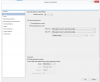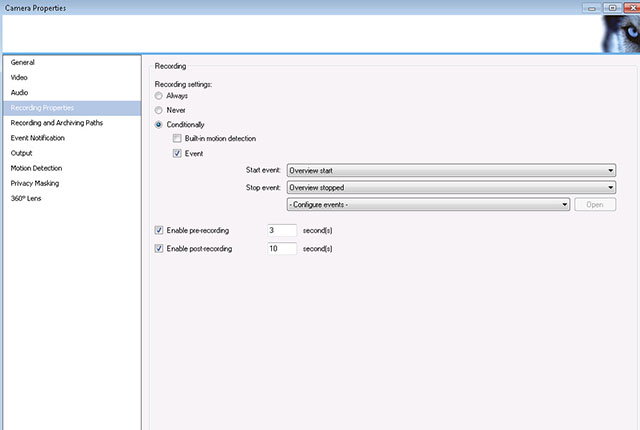Hey,
I need help. My cameras are currently only recording on motion detection in Milestone Xprotect 2017. I never had any difficulty finding the recording settings (on motion detection, 24/7) in Xprotect 2016. I want to record 24/7 for X numbers of days but I can't find the options anywhere. Is it gone?



I need help. My cameras are currently only recording on motion detection in Milestone Xprotect 2017. I never had any difficulty finding the recording settings (on motion detection, 24/7) in Xprotect 2016. I want to record 24/7 for X numbers of days but I can't find the options anywhere. Is it gone?



Last edited: