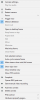I hope this helps, from several places in BI's built-in "help":
Selected group and controls
Groups and group layout may be edited by entering
layout edit mode with this button (

). Right-click in a camera window to adjust the layout. You can also drag and drop cameras in this mode. Turn it off when finished to return to normal operation.
Screen layout is determined by the active group selection. In order to adjust the layout, you must activate layout edit mode (see the Groups topic below).
A camera window open on the desktop is called a frame window. Additional cameras may be added to one frame window by dragging them into the frame. The entire frame may then be sized or positioned, possibly onto a secondary monitor. Individual cameras may be removed from the frame by right-clicking and un-checking the option to Open in desktop frame. Several options also exist on that menu to maximize, minimize, or close the entire frame (returning all cameras to the main window UI).Blue Iris remembers the position of all frame windows when it is closed and restarted.
Rearranging camera windows
While layout edit mode is active, use drag and drop within the main window UI or within a frame window to rearrange cameras. Many popular remote desktop solutions do not support drag and drop, so it may only be possible to do the this at the console directly.
CAMERA GROUPS
A camera group is used for viewing a subset of cameras a specified layout. They are also used to provide users access to only a subset of all cameras via the Users page in Settings. A group is selected for viewing in the main window UI by using the selector box at the top of the window. The clips and timeline views are always filtered to only show items relevant to the selected camera group.
Editing, adding and removing groups
Groups and group layout may be edited by entering
layout edit mode with this button (

) which is found to the right of the group selector box. Turn it off when finished to return to normal operation. When in
layout edit mode, it’s possible to rearrange cameras via drag & drop or to move them into or out of desktop windows, called frames. Changing camera zoom position is also memorized as the default for this group layout.