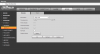Hi all,
When I preview (only) the live image from my cctv, I see a resizeable green box appear whenever an object moves in the image. (See photo attached)
Does anyone know what its purpose is and what settings enable/disable it? I'm under the impression it's either a focus point or a facial recognition sensor, but if the latter, it gets triggered on inanimate objects, such as vehicles too, as per my photo.
Thanks.
Nigel

When I preview (only) the live image from my cctv, I see a resizeable green box appear whenever an object moves in the image. (See photo attached)
Does anyone know what its purpose is and what settings enable/disable it? I'm under the impression it's either a focus point or a facial recognition sensor, but if the latter, it gets triggered on inanimate objects, such as vehicles too, as per my photo.
Thanks.
Nigel