SyconsciousAu
Getting comfortable
- Joined
- Sep 13, 2015
- Messages
- 872
- Reaction score
- 825
G'day from Downunder,
For those of you who haven't seen @GentlePumpkin 's awesome AI Tool for Blue Iris, you should duck over to his thread.
I got to wondering how I could use the tool to review video that had been recorded previously, even on other systems. I came up with a method that combines the AI Tool, the Deep Stack AI, and a free screenshot program called frameshots.
Basically I use the screenshots program to feed the AI tool Images from the video in the same manner Blue Iris feeds images to the AI tool when reviewing live video. Because frameshots works from the command line, you can create batch files to automate the process.
I've created an excel spreadsheet to automate the process of creating batch files somewhat.
It has some problems I am working through at the moment. The frameshots program has a glitch which means that regardless of what time from the start you tell it to take a screenshot, it will only take screesnshots from the second half of the video file. I've alerted the developer of the program by email and we may get an update which fixes that bug in the future, but for now the AI Tool Batch File Creator works around this flaw by working backwards from the end of the file until we get to the middle, one second at a time, and then forwards from the middle to the end., at whatever review duration you set.
If anyone knows of another screenshot program with CLI functionality that works for this purpose I'm all ears.
At present your footage needs a visible time stamp to know where in the file the frame identified as relevant came from.
So the instructions
Install the deep stack sever and AI tool on your computer as per the instructions in @GentlePumpkin 's thread.
Download and install frameshots free edition.
Download the attached Excel Spreadsheet which will help you create your batch file
Set up the AI Tool
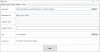
Create a "Camera" in the AI tool
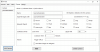
Create a batch file in sheet one of the attached excel spreadsheet
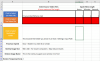
You need to manually enter the video duration. When you have entered the video name and a figure in each time box the second line should appear.
When you are done select sheet 2, click the first cell, Ctrl-A to select all, Ctrl-C to copy, open notepad, Ctrl-V to paste and save as yourfilename.bat.
You can then run the batch file which will take screenshots and feed them to the AI tool with an appropriate delay between each so your computer can keep up.
Go and get a coffee and come back later to review your results in the AI Tool.
Now obviously this is a very very basic implementation from someone with zero coding skills but @GentlePumpkin has graciously agreed to allow me to share the method which uses his tool with everyone. I've shared it with you in the hope that together we can create something open source that will allow anyone to review their footage with AI regardless of the source. If this gives you an idea, or you have an idea about how we can make this better, please share it here.
For those of you who haven't seen @GentlePumpkin 's awesome AI Tool for Blue Iris, you should duck over to his thread.
I got to wondering how I could use the tool to review video that had been recorded previously, even on other systems. I came up with a method that combines the AI Tool, the Deep Stack AI, and a free screenshot program called frameshots.
Basically I use the screenshots program to feed the AI tool Images from the video in the same manner Blue Iris feeds images to the AI tool when reviewing live video. Because frameshots works from the command line, you can create batch files to automate the process.
I've created an excel spreadsheet to automate the process of creating batch files somewhat.
It has some problems I am working through at the moment. The frameshots program has a glitch which means that regardless of what time from the start you tell it to take a screenshot, it will only take screesnshots from the second half of the video file. I've alerted the developer of the program by email and we may get an update which fixes that bug in the future, but for now the AI Tool Batch File Creator works around this flaw by working backwards from the end of the file until we get to the middle, one second at a time, and then forwards from the middle to the end., at whatever review duration you set.
If anyone knows of another screenshot program with CLI functionality that works for this purpose I'm all ears.
At present your footage needs a visible time stamp to know where in the file the frame identified as relevant came from.
So the instructions
Install the deep stack sever and AI tool on your computer as per the instructions in @GentlePumpkin 's thread.
Download and install frameshots free edition.
Download the attached Excel Spreadsheet which will help you create your batch file
Set up the AI Tool
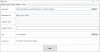
Create a "Camera" in the AI tool
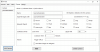
Create a batch file in sheet one of the attached excel spreadsheet
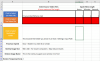
You need to manually enter the video duration. When you have entered the video name and a figure in each time box the second line should appear.
When you are done select sheet 2, click the first cell, Ctrl-A to select all, Ctrl-C to copy, open notepad, Ctrl-V to paste and save as yourfilename.bat.
You can then run the batch file which will take screenshots and feed them to the AI tool with an appropriate delay between each so your computer can keep up.
Go and get a coffee and come back later to review your results in the AI Tool.
Now obviously this is a very very basic implementation from someone with zero coding skills but @GentlePumpkin has graciously agreed to allow me to share the method which uses his tool with everyone. I've shared it with you in the hope that together we can create something open source that will allow anyone to review their footage with AI regardless of the source. If this gives you an idea, or you have an idea about how we can make this better, please share it here.
Attachments
-
6.1 MB Views: 2
