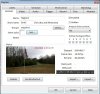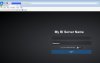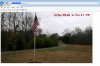@danbutter :
OK, if you want a REMOTE user to open a browser and fetch a still image (snapshot) of a specific camera that is served by
Blue Iris, this worked for me. It was tested on a PC 10 miles away and on my iPhone. There could be an alternative that is simpler and/or more efficient and if so, maybe someone else can share that method. Until then, this will achieve your goal.
1) Create the new remote user with username and password; in examples below, the new user is 'dan'.
2) Edit the new user as shown in image 1 to limit to a new group 'snapshot' and to insure that if they are crafty enough to type in 'default.htm' or any other valid Blue Iris.htm file in the BI server's 'www' folder they will see ONLY the camera that you allowed them to receive the snapshot from and even then it will be limited as far as bandwidth and time before being allowed to log back in, etc. Those are found in the settings 'per session (min):' and 'Between sessions (min):'
3) In image 2, on the camera's 'General' tab, set the 'Groups' to the new group 'snapshot'.
4) Using a text editor like notepad, copy & paste the below text that's between the '===' lines into a new text file, save as 'snapshot.htm' (no '.txt' file extension), but do so
ONLY in your 'documents' folder or anywhere but BI's 'www' folder. You get it into the 'www' folder there by a different means, below.
Be sure to change the camera's 'short name' from my 'Cam3' to whatever your cam's short name is and save.
Copy and paste the corrected 'snapshot.htm' into BI's 'www' folder as show in image 3; the path is 'C:\Program Files\Blue Iris 4\www' .
==========================
<html>
<head>
<title>Blue Iris Snapshot</title>
</head>
<img src="/image/Cam3?q=50&s=80"
</body>
</html>
==========================
5) The URL for the remote user will be
http://YOUR-WAN-IP:BI-SERVER-PORT; put in correct IP and port.
If your ISP does not provide a static WAN IP (in other words, it can change), then consider a
DDNS provider, then put the created hostname (such as
'danbutter.noip.org' in place of the WAN IP. The remote URL would then be '
http://danbutter.noip.org:BI-SERVER-PORT'
Of course, put in the correct Blue Iris server port so the complete URL will look something like '
http://danbutter.noip.org:8080'
The remote user will open a browser, put in the correct URL (like '
http://danbutter.noip.org:8080') and hit <Enter> and BI's login screen will appear. The user will log in with their username (in this case 'dan') and their password (both of which you created in step #1 above) and the snapshot will load into their browser. That snapshot will be loaded because of the 'snapshot.htm' file which you placed into BI's 'www' folder AND the configuration you set at the bottom of the 'Edit User' page where you entered the 'Homepage' as 'snapshot.htm' as seen at bottom of image 1.
The user won't be allowed to refresh and get a new image for 1 minute as I have configured it; that's determined by the settings at the end of step #2, 'per session (min):' and 'Between sessions (min):' which you can edit as you see fit.
Good luck!
Image 1
 Image 2
Image 2
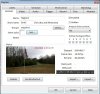 Image 3
Image 3