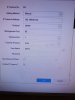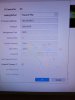I'm plugging my qvis camera directly into my router with a 12v power supply as well, I'm finding my qvis camera on my network but when I go to the camera's Web portal and press live view I can't see any picture it's just displaying the attached pic, is there any settings Ithat need to change. I've downloaded the plug-in and installed it but still the same.
Any help would be much appreciated
Any help would be much appreciated