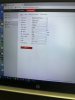I tested it home and everything seemed OK, but when I installed it at my summer cottage, something dont work.
All setup was done at home and the only change hereafter was SADP to change gateway and ip No.
I have a large memory card - 256 GB and can be seen in storage and worked at home.
But in the general menu with Live View, Playback, Picture, Application and Configuration I only can see and reach Live View and Configuration. In Configuration I also miss Local (whole Local) where ex Record file location should be set. The Configuration menu choice "Local" with everything below it is also missing.
Both missing menu parts is shown in att. picture. (General menu and left menu).
What can be wrong?
I suppose I can restore - reset al parameters og restore everything to default, but then I miss all work I have done home with settings.
Need help!
All setup was done at home and the only change hereafter was SADP to change gateway and ip No.
I have a large memory card - 256 GB and can be seen in storage and worked at home.
But in the general menu with Live View, Playback, Picture, Application and Configuration I only can see and reach Live View and Configuration. In Configuration I also miss Local (whole Local) where ex Record file location should be set. The Configuration menu choice "Local" with everything below it is also missing.
Both missing menu parts is shown in att. picture. (General menu and left menu).
What can be wrong?
I suppose I can restore - reset al parameters og restore everything to default, but then I miss all work I have done home with settings.
Need help!