This is harder than it should be
- Thread starter br1dge
- Start date
You are using an out of date browser. It may not display this or other websites correctly.
You should upgrade or use an alternative browser.
You should upgrade or use an alternative browser.
sebastiantombs
Known around here
Right click on the camera to open properties. Click on the video tab. Click on the configure button. Enter the IP and user credentials. Click on find/inspect. BI will check the IP and determine the best configuration for the camera.
From what I see it looks like you're using DHCP to assign an IP address for the cameras. That's not the best idea. Open the web GUI of the cameras and assign IP addresses that are out of the DHCP range of your router. If you do that after adding them to BI, you'll have to go back into the camera video config and change the IP to whatever you assigned.
From what I see it looks like you're using DHCP to assign an IP address for the cameras. That's not the best idea. Open the web GUI of the cameras and assign IP addresses that are out of the DHCP range of your router. If you do that after adding them to BI, you'll have to go back into the camera video config and change the IP to whatever you assigned.
SouthernYankee
IPCT Contributor
All cameras must have static IP addresses. The static IP address should be outside the DHCP range specified in the router.
sebastiantombs
Known around here
SouthernYankee
IPCT Contributor
Also are they hardwired or Wifi ?
Are they power by POE or a wall plug ?
Did you make your own cables or are the premade cables.
Are they power by POE or a wall plug ?
Did you make your own cables or are the premade cables.
- Aug 31, 2016
- 32
- 7
All cameras must have static IP addresses. The static IP address should be outside the DHCP range specified in the router.
Right click on the camera to open properties. Click on the video tab. Click on the configure button. Enter the IP and user credentials. Click on find/inspect. BI will check the IP and determine the best configuration for the camera.
From what I see it looks like you're using DHCP to assign an IP address for the cameras. That's not the best idea. Open the web GUI of the cameras and assign IP addresses that are out of the DHCP range of your router. If you do that after adding them to BI, you'll have to go back into the camera video config and change the IP to whatever you assigned.
I completely understand, but wasn't quite to that step yet.. I cannot get BI to access the cameras yet. But thanks for the static IP tip!
- Aug 31, 2016
- 32
- 7
sebastiantombs
Known around here
- Aug 31, 2016
- 32
- 7
Again, what make and model are the cameras? Are you sure you have the right credentials for BI to access the camera, user name and password are correct?
I am focusing on 1 of the cameras at a time now. This one is from Nellys, its a Raysharp. I know the credentials are right because I can see a live preview by logging into camera webserver. BI isn't able to access the stream for some reason. I have attached the manual for the camera too.
THANK YOU!
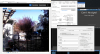
Attachments
Don't have that camera, but when I had a difficult one I tried this:
Are you running in the camera H264?
Is the + or smart codec turned off?
Try adding :80 in the address bar at the end of the IP address
Try changing the model to one that shows a different streaming type
Are you running in the camera H264?
Is the + or smart codec turned off?
Try adding :80 in the address bar at the end of the IP address
Try changing the model to one that shows a different streaming type
fenderman
Staff member
- Mar 9, 2014
- 36,891
- 21,407
use find inspect or choose raysharp from the dropdown menu.
enter the correct camera password in BI
disable p2p on the camera - its a security risk
enter the correct camera password in BI
disable p2p on the camera - its a security risk
- Aug 31, 2016
- 32
- 7
Don't have that camera, but when I had a difficult one I tried this:
Are you running in the camera H264?
Is the + or smart codec turned off?
Try adding :80 in the address bar at the end of the IP address
Try changing the model to one that shows a different streaming type
I have tried .264 and .265 in camera settings, neither seems to work
See screen shot for streaming settings. I do not see "smart codec" anywhere
Added port 80 to IP with no luck
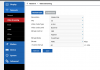
- Aug 31, 2016
- 32
- 7
use find inspect or choose raysharp from the dropdown menu.
enter the correct camera password in BI
disable p2p on the camera - its a security risk
Thanks fenderman! I have already done #1 and #2 many times with no luck. Don't see an option to disable p2p, but no interest in opening up network holes; Id rather buy another camera.
- Aug 31, 2016
- 32
- 7
I realized I had a 2nd camera exactly as the other (they have been in a closet shelf for 2 years) Anyway, swapped them out, and the 2nd doesn't work either. Which suggests there is not a cam HW problem, but a configuration error.
How can we troubleshoot the "RSTP: 400 Bad Request" error from BI?
How can we troubleshoot the "RSTP: 400 Bad Request" error from BI?
fenderman
Staff member
- Mar 9, 2014
- 36,891
- 21,407
its right there in the interface image you posted. Every camera will have this option.Thanks fenderman! I have already done #1 and #2 many times with no luck. Don't see an option to disable p2p, but no interest in opening up network holes; Id rather buy another camera.
doesnt look like you entered the cameras password in BI.
also many cameras require you to enable onvif
- Aug 31, 2016
- 32
- 7
its right there in the interface image you posted. Every camera will have this option.
doesnt look like you entered the cameras password in BI.
also many cameras require you to enable onvif
I did enter the password (still the default "admin") if I click the eyeball icon, the password does show (in BI)
I did disable "P2P switching" but no change. I also searched the owners manual for how to enable onvif, but ony got 1 result, and since RSTP is enabled, I think I am good there..
Maybe try Nelley's Support? even tho you purchased some time ago, they should stil be able to help...
looney2ns
IPCT Contributor
fenderman
Staff member
- Mar 9, 2014
- 36,891
- 21,407
No you are not good. P2P has no impact. They was a side thing.I did enter the password (still the default "admin") if I click the eyeball icon, the password does show (in BI)
I did disable "P2P switching" but no change. I also searched the owners manual for how to enable onvif, but ony got 1 result, and since RSTP is enabled, I think I am good there..
View attachment 75523
For onvif to work and find inspect to work you need it enabled in the camera.
