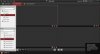This is really p****** me off, I have a Hikvision NVR DS7604N which is all setup and records fine to an internal 2GB SATA HD.
I now want to download a couple of the recording from the NVR remotely from a Laptop.
I login via Laptop using Internet Explorer (also tried Firefox) and click on the playback tab, then click the download button.
It pops up another window and shows me the recordings. I select a recording and click download.
The progress shows the % and completes...
My question is, where the &&&& does it put the downloaded recording on my laptop?
I looked in every folder and cant find any of them.
Running Windows 7.... Any ideas?
I now want to download a couple of the recording from the NVR remotely from a Laptop.
I login via Laptop using Internet Explorer (also tried Firefox) and click on the playback tab, then click the download button.
It pops up another window and shows me the recordings. I select a recording and click download.
The progress shows the % and completes...
My question is, where the &&&& does it put the downloaded recording on my laptop?
I looked in every folder and cant find any of them.
Running Windows 7.... Any ideas?