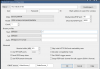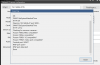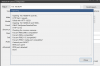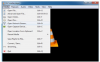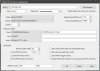Hi all,
I have a older swann dvr8-3425 which I am trying to view in blue iris, but nothing I try seems to work. I am able to view my cameras using the tinycam pro without issues, so I assumed that blue iris should be able to view them as well. All I see is "No Signal" My dvr settings has server port of 9000 and HTTP port of 85. Does any one have any suggestion to getting the camera to display or is my dvr just not compatible with blueiris? Thanks in advance.
I have a older swann dvr8-3425 which I am trying to view in blue iris, but nothing I try seems to work. I am able to view my cameras using the tinycam pro without issues, so I assumed that blue iris should be able to view them as well. All I see is "No Signal" My dvr settings has server port of 9000 and HTTP port of 85. Does any one have any suggestion to getting the camera to display or is my dvr just not compatible with blueiris? Thanks in advance.