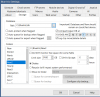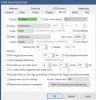+1 above.
That is best practice is to simply but them on the HDD rated for surveillance cameras and leave Windows, BI and DB on the SSD.
SSDs are not really designed for the continuous writing of video so when it dies, you lose your operating system and BI. I'd rather just love the video drive that has nothing else on it. Sure people have used enterprise ones and can get many years out of it, but if you use cheap consumer grade, you will kill the SSD in a year or less like this person has twice:
Unfortunately, my main sytem SSD has failed again. It failed april 2022 and I replaced it. What am I doing wrong? It is a Sandisk 240GB SSD. On a Dell Optiplex. I inserted the drive to another computer and also can't get past the windows screen with a loading circle. I have unplugged it a few...

ipcamtalk.com
It is best to only move to STORED via a NAS. Certainly do not move around in internal drives.
While some claim USB 3.0 drives work, I tried it as a NEW folder to record live and after 20 minutes with two cameras it couldn't keep up. Even though the transfer speeds of USB 3.0 are higher than eSATA, those are instantaneous speeds and not sustained speeds that video needs. You may get away with it for moving older files to STORED, but unless the USB drive is ridiculously large, it really isn't worth it.
While having months of video sounds great, the reality of it is unless it was something catastrophic (which you would have known about sooner anyway), most are not going to start scrubbing video for something that may have happened a few weeks ago.
So I have found that by spending time to dial in the alerts and a frequent peek at what is going on, you would have noticed something around your property within days.
The reality of it is If a neighbor comes up to me and says "sometime around 2 weeks ago someone backed into my car, can you see if you caught it?" You will find that even with the best scrubbing this is a monumental task. Unless they can narrow down the day/time window, most of us are not going to scour it.