All,
I use an old clamshell PC to run Smart PSS. I use the "Live View" screen to keep an eye on the cameras. I have it set up near my kitchen.
The default "window scale" is "Original". However, this leaves black space to the left and right of each image. See image.
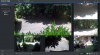
So I change "Window Scale" to "Full-Win". This makes each camera image larger. It makes it easier to see the images from across the room on the small clamshell display. It makes the most use of the display.
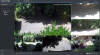
My screen layout is saved as a "Tour"
Problem is, after an alert, the "Window Scale" reverts to "Original". Saving my screen layout as a "Tour" apparently doesn't save the Window Scale setting.
Does anyone know how to set "Window Scale" to "Full-Win", and have that change be made permanent?
Thanks,
Fastb
PS: I also maximize the display, so only camera images are shown. Below is how I'd like the display to appear, permanently, regardless of events...

I use an old clamshell PC to run Smart PSS. I use the "Live View" screen to keep an eye on the cameras. I have it set up near my kitchen.
The default "window scale" is "Original". However, this leaves black space to the left and right of each image. See image.
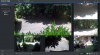
So I change "Window Scale" to "Full-Win". This makes each camera image larger. It makes it easier to see the images from across the room on the small clamshell display. It makes the most use of the display.
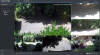
My screen layout is saved as a "Tour"
Problem is, after an alert, the "Window Scale" reverts to "Original". Saving my screen layout as a "Tour" apparently doesn't save the Window Scale setting.
Does anyone know how to set "Window Scale" to "Full-Win", and have that change be made permanent?
Thanks,
Fastb
PS: I also maximize the display, so only camera images are shown. Below is how I'd like the display to appear, permanently, regardless of events...

