- You have a Hikvision or EZVIZ camera that does not recognize the SD Card that you just formatted correctly, and inserted into the camera, while the camera was powered off.
- You have tried all the following:
I have insert Micro SD card, but app still shows “No memory card”?If you have already installed an SD card in your camera, but the status on the EZVIZ APP shows "No memory card" or "Please insert an SD card", below are some troubleshooting steps to resolve the issue for you:Step 1: Ensure both the firmware of your camera and the EZVIZ APP are running on the latest version.Step 2: Ensure the SD card is class 10 or rated at UHS-1. The file format of the SD card should be FAT32 for capacities below 64GB and exFAT for capacities of 64GB and above.We do recommend you check the compatible list on our website.Step 3: Power off your camera, remove and reinsert the SD card, power the camera on, and then initialize the card again on the EZVIZ APP if the SD card can be recognized. Meanwhile, please make sure that the card has been installed correctly and is not defective or damaged.*Before initialization, do remember to backup important files by saving or exporting them if necessary.Step 4: If not working, try to factory reset your camera by holding the Reset button. This will turn the device to the default factory settings and might help resolve minor issues.Step 5: To further rule out the SD card issue, you may try to test with a different SD card or install the card in question on another EZVIZ device.
Based on advice from EZVIZ tech support I:
1) Placed a .dav file containing the latest firmware for that camera onto a properly formatted SD Card (an SD Card that up until now the camera could not detect)
2) Ensured the camera had firmware of an older revision on it at present, powered the camera off, inserted the SD card with the .dav file, powered the camera on
This was supposed to result in a firmware upgrade to the version on the SD Card but that is not what happened. Instead the camera detected the SD card (for the first time!) and promptly requested to format it.
Then, after the reboot, the card was formatted but the firmware was not upgraded, and the never version .dav file was wiped from the SD Card
After SD Card format completed, the camera could detect the SD Card, was using it, and that detection survived a subsequent firmware update (where I used the EZVIZ App to perform the update instead for the SD Card.)
Therefore, I have not yet ever upgraded a Hikvision camera's firmware using an SD card however, I recently received these instructions from EZVIZ NA tech support regarding HOW TO LOAD FIRMWARE TO YOUR EZVIZ CAMERA USING ONLY AN SD CARD
Regarding a bricked Hikvision or EZVIZ camera, I recommend that if you have bricked your Hikvision (EZVIZ) camera, that you could try this method to erase and reload firmware.
Regarding what happened when I actually tried this method, please see attached photos for visual detail of the process that I described above. Read the photo file names and file number for a description and sequence of events. Photo "03" should be the second photo in the sequence not the last one. Sorry.
Attachments
-
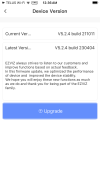 01 211011 ready for 230404 v1.PNG90.9 KB · Views: 0
01 211011 ready for 230404 v1.PNG90.9 KB · Views: 0 -
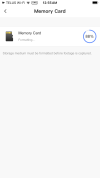 06 Memory Card Formatting 88pct..PNG42.9 KB · Views: 0
06 Memory Card Formatting 88pct..PNG42.9 KB · Views: 0 -
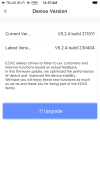 08 No upgrade after SD Card boot with 230404.dav file.PNG90.7 KB · Views: 0
08 No upgrade after SD Card boot with 230404.dav file.PNG90.7 KB · Views: 0 -
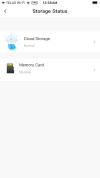 09 SD Card recognized after format.PNG55.9 KB · Views: 0
09 SD Card recognized after format.PNG55.9 KB · Views: 0 -
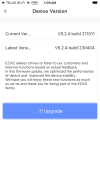 10 No Firmware upgrade ocurred Before or AFTER SD Card format.PNG90.6 KB · Views: 0
10 No Firmware upgrade ocurred Before or AFTER SD Card format.PNG90.6 KB · Views: 0 -
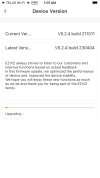 14 Still ready for upgrade.PNG88.4 KB · Views: 0
14 Still ready for upgrade.PNG88.4 KB · Views: 0 -
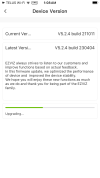 15 Upgrade to 230404 Commenced via EZVIZ App.PNG88.6 KB · Views: 0
15 Upgrade to 230404 Commenced via EZVIZ App.PNG88.6 KB · Views: 0 -
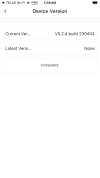 18 Upgrade via App success.PNG42.1 KB · Views: 0
18 Upgrade via App success.PNG42.1 KB · Views: 0 -
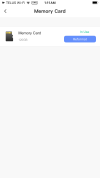 22 Memory Card still good after upgrade.PNG35.4 KB · Views: 0
22 Memory Card still good after upgrade.PNG35.4 KB · Views: 0 -
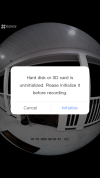 03 Reboot w 230404.dav file on SD Card triggers card recogniton and immediate req to format .PNG485.4 KB · Views: 0
03 Reboot w 230404.dav file on SD Card triggers card recogniton and immediate req to format .PNG485.4 KB · Views: 0
Last edited:
