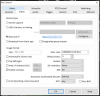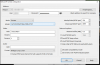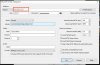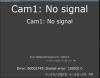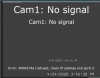I recently installed a fresh copy of Windows 10 on my BI computer.. Nothing else changed. Since doing that one of my old Foscam cameras won't connect. It's a C1 with the latest firmware.
In BI I add it, enter the IP and user / pass and click find/inspect and then click OK.
It gives the error "RTSP: 500 Internal Server Error"
I know the camera is old AF but it worked prior to going to W10 with the same version of BI (4.8.6.3).
I've rebooted the camera, reset it to defaults, still gives that error.
Any ideas?
Thanks
In BI I add it, enter the IP and user / pass and click find/inspect and then click OK.
It gives the error "RTSP: 500 Internal Server Error"
I know the camera is old AF but it worked prior to going to W10 with the same version of BI (4.8.6.3).
I've rebooted the camera, reset it to defaults, still gives that error.
Any ideas?
Thanks