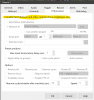Screen Drag
- Thread starter nothreat
- Start date
You are using an out of date browser. It may not display this or other websites correctly.
You should upgrade or use an alternative browser.
You should upgrade or use an alternative browser.
looney2ns
IPCT Contributor
That feature is already there, it's helpful to study the Blue Iris help file, as it is indeed helpful.I'd like to request Blue Iris give us the "hand drag" to move the screen around in live view.
Scrolling the wheel in and out to move the screen is ridiculous!
When I zoom to my level but want to move the screen to the left or right just a bit I can not.
Thank you
Scroll with the mouse wheel, then left click and the hand appears and drag away.
It's there already.I'd like to request Blue Iris give us the "hand drag" to move the screen around in live view.
First, place mouse cursor over the live image.Scrolling the wheel in and out to move the screen is ridiculous!
Second, scroll to zoom in.
Third, as mouse cursor moves over the live image now, it changes from a pointer to a hand; just hold down LEFT mouse button and drag the image around.
Try again as stated above.When I zoom to my level but want to move the screen to the left or right just a bit I can not.
Thanks for the reply guys but neither of the suggestion you mention work for me.
When I zoom in I get a little magnify glass with either + or -.
Again, I tried both of you guys said to do and neither work for me.
I think I see whats happening, try going to full screen see if you can drag around, I can't.
If I click on a Alert recording and go to full screen I get the hand to drag around no problem, but this does not work the same for me in live view full screen.
When I zoom in I get a little magnify glass with either + or -.
Again, I tried both of you guys said to do and neither work for me.
I think I see whats happening, try going to full screen see if you can drag around, I can't.
If I click on a Alert recording and go to full screen I get the hand to drag around no problem, but this does not work the same for me in live view full screen.
Last edited:
I can go full screen, either live or playing a clip, zoom in with mouse scroll wheel, cursor turns into a hand, left click and hold, drag it around.I think I see whats happening, try going to full screen see if you can drag around, I can't.

Thanks again for the reply but unfortunately I am still unable to move the screen as you are.
I see the cursor changing to a blue arrow and also changes to a magnifying glass but again when I left click the screen nothing happens, no hand to move the screen.
I attached a short youtube video showing myself trying to left click for the hand drag feature but it just does not show up.
I see the cursor changing to a blue arrow and also changes to a magnifying glass but again when I left click the screen nothing happens, no hand to move the screen.
I attached a short youtube video showing myself trying to left click for the hand drag feature but it just does not show up.
Last edited:
So some of the cameras are more sensitive to the cursor placement than others. At least mine are. Some just by taking the arrow ALL THE WAY to the edge of the screen and it will start moving, while others the hand pops up.
When your cursor changes from the magnifying glass to the arrow, take the arrow all the way to the edge of the screen.
Your cursor did not go far enough. Go all the way to the edge of the screen and the arrow will turn to the hand and then you can move all around. Or it should start panning that direction.
When your cursor changes from the magnifying glass to the arrow, take the arrow all the way to the edge of the screen.
Your cursor did not go far enough. Go all the way to the edge of the screen and the arrow will turn to the hand and then you can move all around. Or it should start panning that direction.
MikeLud1
IPCT Contributor