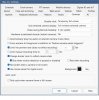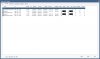If it is a bad setting in BI, then you potentially brought it back in with an import.
How about uninstall and reinstall and bring a camera in one at a time from scratch. Bring it in and let it sit awhile and see if it happens.
What else is going on the computer for your RAM usage to be at 11GB with only 5 cameras? Looks like a memory leak maybe that is causing this as well or maybe something else is running that is conflicting with the graphics card.
I have over 5 times more cameras than you on a way less machine and I am under 2GB of RAM usage.
How about uninstall and reinstall and bring a camera in one at a time from scratch. Bring it in and let it sit awhile and see if it happens.
What else is going on the computer for your RAM usage to be at 11GB with only 5 cameras? Looks like a memory leak maybe that is causing this as well or maybe something else is running that is conflicting with the graphics card.
I have over 5 times more cameras than you on a way less machine and I am under 2GB of RAM usage.