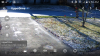I know this is the Dahua section, but hopefully it is ok to post this here. I am trying to use tinycam android app on my QCN8030D's substream but I can only get the main stream. I have played around with variations of this format. Can someone let me know what I am doing wrong? I attempted to get chat support with Q-See which went no where.
I am using Generic vendor and Generic model with the below RTSP request and RTSP protocol settings.
rtsp://IPADDRESS:554/cam/realmonitor?channel=1&subtype=0
rtsp://IPADDRESS:554/cam/realmonitor?channel=1&subtype=1
Thanks-
I am using Generic vendor and Generic model with the below RTSP request and RTSP protocol settings.
rtsp://IPADDRESS:554/cam/realmonitor?channel=1&subtype=0
rtsp://IPADDRESS:554/cam/realmonitor?channel=1&subtype=1
Thanks-