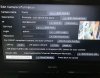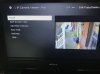Hi all
I have my IPC-HDW5231R-ZE happily added to my network and I use the Dahua app on my computer and Iphone. Both work well, BlueIris would be overkill for how I use this single camera (pointed at my backyard).
I would like to access my camera from my Roku attached to a Television; I am using the Roku App 'IP Camera Viewer (Pro)'.
I can view the image using this stream:
/cgi-bin/snapshot.cgi?chn=1
I suspect this is not the main stream as the view is quite pixelated.
So, does anyone have information on how to use the mainstream, or is there a better method on the Roku with Dahua cameras?
I have my IPC-HDW5231R-ZE happily added to my network and I use the Dahua app on my computer and Iphone. Both work well, BlueIris would be overkill for how I use this single camera (pointed at my backyard).
I would like to access my camera from my Roku attached to a Television; I am using the Roku App 'IP Camera Viewer (Pro)'.
I can view the image using this stream:
/cgi-bin/snapshot.cgi?chn=1
I suspect this is not the main stream as the view is quite pixelated.
So, does anyone have information on how to use the mainstream, or is there a better method on the Roku with Dahua cameras?