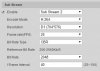Tiger Tony
n3wb
It sounds like mono did not install correctly. Did you specifically install the "mono-complete" package?
Hey thanks for getting back quickly.
Well, it looks like you're right. I've just downloaded "Mono complete" again, and it all appears to be working so far.
I've now got the "ugly web page" I can view from my pc.
How much of the web page do I need to configure ? I've currently only got 1 camera on my test network so I've only edited the address to suit it --- "rtsp://192.168.etc, etc "
Tony