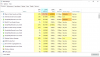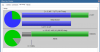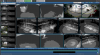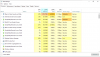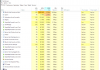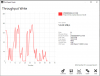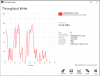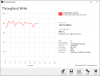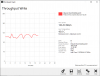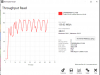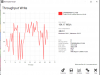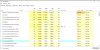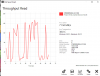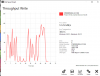Hello
I am running BI 5 on a custom build PC with 12 Amcrest Cameras connected. 4 x 4k and 8x 5mp
The problem i am having is when i try to play back the footage it sometimes gets jerky and then suddenly catches up. Almost seems like a bottleneck on the retrieving the files from the HHD? All cameras are recording continuously
I guess my question is, would it help to install another hhd and make a raid0 in windows to stripe and hopefully increase read write?
Specs:
AMD Ryzen 7 3800X
NVIDIA GeForce GT 710
Seagate 8TB 5000RPM HHD (Windows is installed on a small SSD)
32GB memory
Normal resource usage: CPU 8 -10 % ram 2.37GB
Thanks
Ben
I am running BI 5 on a custom build PC with 12 Amcrest Cameras connected. 4 x 4k and 8x 5mp
The problem i am having is when i try to play back the footage it sometimes gets jerky and then suddenly catches up. Almost seems like a bottleneck on the retrieving the files from the HHD? All cameras are recording continuously
I guess my question is, would it help to install another hhd and make a raid0 in windows to stripe and hopefully increase read write?
Specs:
AMD Ryzen 7 3800X
NVIDIA GeForce GT 710
Seagate 8TB 5000RPM HHD (Windows is installed on a small SSD)
32GB memory
Normal resource usage: CPU 8 -10 % ram 2.37GB
Thanks
Ben