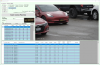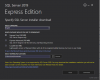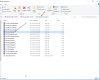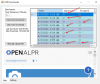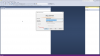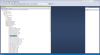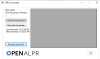The LPR_Viewer and LPR_Downloader are free Windows programs designed by @Gymratz & @DLONG2 which allow you to automatically collect, store, view and manage plate data from your IP cameras. It does require a $5 a month subscription to the 'Watchman' plan available at OpenALPR.com.
Also there is another function built into the LPR Viewer which can pull Make, Model, Year, VIN of the vehicle which requires another $25 / month subscription details below As of this Writing (10/25/2021).
Please see Original Gymratz Viewer & Download Post Here.
If. Someone is doing Fresh Install. They can download the PDF and follow the guide.
Before making any changes / Always a good idea to take a good backup of the SQL. I have now made a video tutorial on how to do backup of the SQL database. Also it does walk you thru on how to Restore SQL database if needed.
Also Latest Instructions from a Video Tutorial Now.
Once again Thank you so much to Gymratz. For putting so much time into this solution. Gymratz has now Improved / Added more features.
1) - Now you have an Ability To Manually Update / Add Make, Year ,Model, VIN.
2) - Automatic SQL Database backup.
3) - When you Load the plates Data From setting page of the viewer app. You will now be able to see the Progress / How Many Plates It is going thru.
4) - Optimized Database For Fast Loading.
5) - How it looks up a plate and do error handling in the background to use min resources.
6) - Some Bug Fixes.
Current Status - As of 6/27/2021 - Software is Fully Operational And running. At this time Pulling Make / Model / Year From VIN is only a paid solution. Which is $25/month (As of this writing (10/30/2021). This does NOT mean the software needs the subscription. You can still run it without any subscription. Only caveat You will not be able to get Make Model year info. If, You do want the subscription You can get yours from Here. Make Sure to Let them know in the message you send "$25/month API Service to supplement Gymratz - LPR Viewer."
Once again to Be clear The software will run without any subscription and will still be able to retain the plate data. Only Reason You will need a subscription is if, you want the ability to pull year, make, model etc..
People who are updating after The MAKE MODEL Info stopped do the following.
1) - Go to LPR viewer Github Page Download Latest Copy

2) - Extract The Copy.
3) - Make Sure To Unblock Files if they are blocked by Windows 10 - You can do this so by Right clicking on the file and then Go to properties - If you see unblock box Check and then hit Apply Ok.
4) Open the LPR.SLN file in Visual Studio
5) - Once the file is open Double click on app.config.

6) - You will then see the Code.
Then you basically fill out with your own info here as in the past . (Note - You can open your old "lpr.exe.config" File from bin\debug folder in Notepad, Copy and paste that info in the fields as needed)
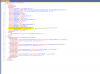
Please Note - Highlighted Fields are new fields, That is there for Automatic SQL database Backup. You can specify where you want the SQL database backup to go.
In the example it is going to C:\Temp\
Say if you need it to go to D drive a folder called 123 Under that drive then you will just replaced the C:\Temp\ to D:\123\ You get the idea.
Once this is done.
7) - Click on Build and than Build Solution

Once this is done Test your new viewer. And replace your old copy. If you have it running as service stop the service then replace the old copy with new restart the service.
Now that the viewer is running. For those who did got the subscription. This is how you enter your API key.
1) - Go to Setting Page.
2) Enter your API Key.
3) Click Save
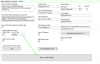
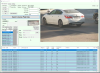
Fix Needed - Date 7/6/22 Downloaded Stopped working. Please apply this fix.
Hi guys recently downloader stopped working on 7/6/22 there is a fix for it. Please follow these instructions.
First thing First let's take a good backup. Before we make ANY Changes. So in case something messes up you can always go back.
Step 1) - Open Sql Managment Studio
Step 2) - Login & Select LPR database By Right click. Click Task & Than Backup.

Step 3) Click Ok To Take backup by Giving it the path and file name..

Backup Is complete Now So Backup part is done...
So Backup part is done...
IF, you are running the NSSM Service( aka the Non-Sucking Service Manager) Than PLEASE STOP YOUR BACKGROUND Downloader & Viewer Running Service. Before you Proceed.
Now Lets begin with the Actual Fix...
Step 1) - Open Sql Managment Studio Click on Tools--->Options--->Designers---> Uncheck Prevent saving changes that requires table-recreations.


Click Ok
Step 2) Click Plus Icon where it says LPR database on Sql Management Studio. Than Click on + Icon On Tables To Expand Than Click + on dbo.LPR_PlateHits

Step 3) Right Click on Pk and Click Modify

Step 4) From the Pk Filed Data Type Drop down the box and Choose bigint on top and close by hitting X and hit save and yes.

Step 5) - Expand the Column again by Clicking + icon under dbo.LPR_PlateHits_ToHide. and than + Icon of Keys.

Step 6) - Right Click on Pk_PlateHits_ToHide and Click Modify.

Step 7) - Column Name pk Needs to be changed here as well. DataType needs to be set to bigint from DropDown Menu and Close and save.

That is it.. Restart Service now. It should be working.....
Also there is another function built into the LPR Viewer which can pull Make, Model, Year, VIN of the vehicle which requires another $25 / month subscription details below As of this Writing (10/25/2021).
Please see Original Gymratz Viewer & Download Post Here.
If. Someone is doing Fresh Install. They can download the PDF and follow the guide.
Before making any changes / Always a good idea to take a good backup of the SQL. I have now made a video tutorial on how to do backup of the SQL database. Also it does walk you thru on how to Restore SQL database if needed.
Also Latest Instructions from a Video Tutorial Now.
Once again Thank you so much to Gymratz. For putting so much time into this solution. Gymratz has now Improved / Added more features.
1) - Now you have an Ability To Manually Update / Add Make, Year ,Model, VIN.
2) - Automatic SQL Database backup.
3) - When you Load the plates Data From setting page of the viewer app. You will now be able to see the Progress / How Many Plates It is going thru.
4) - Optimized Database For Fast Loading.
5) - How it looks up a plate and do error handling in the background to use min resources.
6) - Some Bug Fixes.
Current Status - As of 6/27/2021 - Software is Fully Operational And running. At this time Pulling Make / Model / Year From VIN is only a paid solution. Which is $25/month (As of this writing (10/30/2021). This does NOT mean the software needs the subscription. You can still run it without any subscription. Only caveat You will not be able to get Make Model year info. If, You do want the subscription You can get yours from Here. Make Sure to Let them know in the message you send "$25/month API Service to supplement Gymratz - LPR Viewer."
Once again to Be clear The software will run without any subscription and will still be able to retain the plate data. Only Reason You will need a subscription is if, you want the ability to pull year, make, model etc..
People who are updating after The MAKE MODEL Info stopped do the following.
1) - Go to LPR viewer Github Page Download Latest Copy
2) - Extract The Copy.
3) - Make Sure To Unblock Files if they are blocked by Windows 10 - You can do this so by Right clicking on the file and then Go to properties - If you see unblock box Check and then hit Apply Ok.
4) Open the LPR.SLN file in Visual Studio
5) - Once the file is open Double click on app.config.
6) - You will then see the Code.
Then you basically fill out with your own info here as in the past . (Note - You can open your old "lpr.exe.config" File from bin\debug folder in Notepad, Copy and paste that info in the fields as needed)
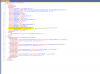
Please Note - Highlighted Fields are new fields, That is there for Automatic SQL database Backup. You can specify where you want the SQL database backup to go.
In the example it is going to C:\Temp\
Say if you need it to go to D drive a folder called 123 Under that drive then you will just replaced the C:\Temp\ to D:\123\ You get the idea.
Once this is done.
7) - Click on Build and than Build Solution
Once this is done Test your new viewer. And replace your old copy. If you have it running as service stop the service then replace the old copy with new restart the service.
Now that the viewer is running. For those who did got the subscription. This is how you enter your API key.
1) - Go to Setting Page.
2) Enter your API Key.
3) Click Save
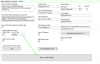
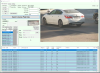
Fix Needed - Date 7/6/22 Downloaded Stopped working. Please apply this fix.
Hi guys recently downloader stopped working on 7/6/22 there is a fix for it. Please follow these instructions.
First thing First let's take a good backup. Before we make ANY Changes. So in case something messes up you can always go back.
Step 1) - Open Sql Managment Studio
Step 2) - Login & Select LPR database By Right click. Click Task & Than Backup.
Step 3) Click Ok To Take backup by Giving it the path and file name..
Backup Is complete Now
IF, you are running the NSSM Service( aka the Non-Sucking Service Manager) Than PLEASE STOP YOUR BACKGROUND Downloader & Viewer Running Service. Before you Proceed.
Now Lets begin with the Actual Fix...
Step 1) - Open Sql Managment Studio Click on Tools--->Options--->Designers---> Uncheck Prevent saving changes that requires table-recreations.
Click Ok
Step 2) Click Plus Icon where it says LPR database on Sql Management Studio. Than Click on + Icon On Tables To Expand Than Click + on dbo.LPR_PlateHits
Step 3) Right Click on Pk and Click Modify
Step 4) From the Pk Filed Data Type Drop down the box and Choose bigint on top and close by hitting X and hit save and yes.
Step 5) - Expand the Column again by Clicking + icon under dbo.LPR_PlateHits_ToHide. and than + Icon of Keys.
Step 6) - Right Click on Pk_PlateHits_ToHide and Click Modify.
Step 7) - Column Name pk Needs to be changed here as well. DataType needs to be set to bigint from DropDown Menu and Close and save.
That is it.. Restart Service now. It should be working.....
Attachments
Last edited: