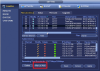knight2000
n3wb
Hi all,
A few years back I had a company install a 5 Dahua cameras with an NVR at my place. He has a wire for the internet connection into the NVR that bypasses my modem/router- so I'm not sure how to get the IP Addresses for the camera? Since the internet connection for the NVR isn't sourced from the modem/router, I can't use the modem/router's software to find the IP addresses for each camera. Could someone please enlighten me?
A few years back I had a company install a 5 Dahua cameras with an NVR at my place. He has a wire for the internet connection into the NVR that bypasses my modem/router- so I'm not sure how to get the IP Addresses for the camera? Since the internet connection for the NVR isn't sourced from the modem/router, I can't use the modem/router's software to find the IP addresses for each camera. Could someone please enlighten me?