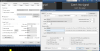I'm having an issue with a new system/install. Dell i7-10700, 12Gb Ram, 512 SSD m.2, 4Tb purple drive, 5 HikVision DS-2CD2343G0-I 2.8MM cameras, full version Blue iris 5.5.1.5 x64, The issue is the CPU runs about 60-70 %, and all cameras are like slow motion and about a 1-2 minute lag, I have set the cameras to direct to disk and reduced to 10 fps seems like some sort of video issue. I'm using the built in intel UHD 630 video. Is there some sort of video issue with intel's video thanks for the help
New system New install
- Thread starter AstroIROC
- Start date
You are using an out of date browser. It may not display this or other websites correctly.
You should upgrade or use an alternative browser.
You should upgrade or use an alternative browser.
Flintstone61
Known around here
I suspect you are not using the substreams or maybe not enough optimizations.
Do EVERY optimization in the wiki and you will see a major drop in the CPU. Substreams are a must, especially once you get over 4MP cameras.
A member here runs 50 cameras on a 4th generation CPU at 30%.
With your machine and number of cameras, you should be sub 5% CPU.
Many of us here have more cameras than that and run without an issue.
And by EVERY, I mean EVERY. Too many people come here complaining of high CPU usage and claim they have done every optimization in the wiki and once they post screenshots, we see they are not using the substreams and that is probably one of the biggest CPU savers. Do not skip one because you think it isn't important or won't make that big of a deal. Even dropping frame rate a few FPS can make a big difference. No reason to run more than 15FPS, and many us have cams running at 10 to 12 FPS.
If you do not understand what something does in BI, then ask. Too many people also change a setting not realizing what it does and actually makes their performance worse.
Please post a screenshot of your BI camera status page that shows FPS, MP/s, etc.
Also turn off Windows updates, set up in the BIOS to have the computer restart if power goes off, and run BI as a service and you will have no issues.
 ipcamtalk.com
ipcamtalk.com
Do EVERY optimization in the wiki and you will see a major drop in the CPU. Substreams are a must, especially once you get over 4MP cameras.
A member here runs 50 cameras on a 4th generation CPU at 30%.
With your machine and number of cameras, you should be sub 5% CPU.
Many of us here have more cameras than that and run without an issue.
And by EVERY, I mean EVERY. Too many people come here complaining of high CPU usage and claim they have done every optimization in the wiki and once they post screenshots, we see they are not using the substreams and that is probably one of the biggest CPU savers. Do not skip one because you think it isn't important or won't make that big of a deal. Even dropping frame rate a few FPS can make a big difference. No reason to run more than 15FPS, and many us have cams running at 10 to 12 FPS.
If you do not understand what something does in BI, then ask. Too many people also change a setting not realizing what it does and actually makes their performance worse.
Please post a screenshot of your BI camera status page that shows FPS, MP/s, etc.
Also turn off Windows updates, set up in the BIOS to have the computer restart if power goes off, and run BI as a service and you will have no issues.
Optimizing Blue Iris's CPU Usage
Blue Iris uses a lot of CPU time. In most Blue Iris installations, your CPU is the limiting factor which determines how many cameras you can have. As such, it is extremely important to optimize your configuration to ensure you can get the most out of your system while consuming the least...
IP cameras will have a lag over analog cameras. Things that can increase the lag include having the cameras routed through the router, so make sure your cameras are not passing through the router. The cameras and BI computer at a minimum should all be going to the same switch and then a single cable from that switch to the router.
Or better yet, separate the cameras from the network all together and have them isolated on a dual NIC system. My cameras are about as instantaneous as they can be. Like I can literally hear my garage door open and see it opening on the screen at essentially the same time. Off a split second, but not much.
Or better yet, separate the cameras from the network all together and have them isolated on a dual NIC system. My cameras are about as instantaneous as they can be. Like I can literally hear my garage door open and see it opening on the screen at essentially the same time. Off a split second, but not much.
Flintstone61
Known around here
Mike A.
Known around here
- May 6, 2017
- 4,200
- 7,068
Sounds like you've got something else going on. Even without substreams you shouldn't have near that level of CPU with just those cams on that machine. Video will lag a little watching in the BI console with default settings but not a full minute or two.
There are problems with various versions of video drivers at times. Search for and install the latest version from Intel (not Dell's) and see if that helps.
Also try setting cams to run H.264 if running H.265+ or anything else.
If this is a new machine that has all of the Dell 'stuff' on it, you might consider doing a clean Windows install and starting fresh.
Beyond that, what else is running on the machine in the background? As above, post BI settings and task/resource manager captures.
There are problems with various versions of video drivers at times. Search for and install the latest version from Intel (not Dell's) and see if that helps.
Also try setting cams to run H.264 if running H.265+ or anything else.
If this is a new machine that has all of the Dell 'stuff' on it, you might consider doing a clean Windows install and starting fresh.
Beyond that, what else is running on the machine in the background? As above, post BI settings and task/resource manager captures.
Last edited:
Thank you they are now!! CPU dropped tp 8-10 percent. now trying to enable Quick Sync TY Tyare substreams enabled?
Thank you I'm working on it. TY TYI suspect you are not using the substreams or maybe not enough optimizations.
Do EVERY optimization in the wiki and you will see a major drop in the CPU. Substreams are a must, especially once you get over 4MP cameras.
A member here runs 50 cameras on a 4th generation CPU at 30%.
With your machine and number of cameras, you should be sub 5% CPU.
Many of us here have more cameras than that and run without an issue.
And by EVERY, I mean EVERY. Too many people come here complaining of high CPU usage and claim they have done every optimization in the wiki and once they post screenshots, we see they are not using the substreams and that is probably one of the biggest CPU savers. Do not skip one because you think it isn't important or won't make that big of a deal. Even dropping frame rate a few FPS can make a big difference. No reason to run more than 15FPS, and many us have cams running at 10 to 12 FPS.
If you do not understand what something does in BI, then ask. Too many people also change a setting not realizing what it does and actually makes their performance worse.
Please post a screenshot of your BI camera status page that shows FPS, MP/s, etc.
Also turn off Windows updates, set up in the BIOS to have the computer restart if power goes off, and run BI as a service and you will have no issues.
Optimizing Blue Iris's CPU Usage
Blue Iris uses a lot of CPU time. In most Blue Iris installations, your CPU is the limiting factor which determines how many cameras you can have. As such, it is extremely important to optimize your configuration to ensure you can get the most out of your system while consuming the least...ipcamtalk.com
Yes the cameras and PC are wired to the switch and then to the router. TYIP cameras will have a lag over analog cameras. Things that can increase the lag include having the cameras routed through the router, so make sure your cameras are not passing through the router. The cameras and BI computer at a minimum should all be going to the same switch and then a single cable from that switch to the router.
Or better yet, separate the cameras from the network all together and have them isolated on a dual NIC system. My cameras are about as instantaneous as they can be. Like I can literally hear my garage door open and see it opening on the screen at essentially the same time. Off a split second, but not much.
Flintstone61
Known around here
on these later versions of BI, you can over tax Quicksync hardware acceleration so if things start going wonky, try taking a couple cams off quick sync.
happened to me, but i had 16 cams going at the time.
happened to me, but i had 16 cams going at the time.
TY I will go through of the wiki too. I have several of these systems that I manage. So I'm not new to BI, but there is a lot to learn Thanks againon these later versions of BI, you can over tax Quicksync hardware acceleration so if things start going wonky, try taking a couple cams off quick sync.
happened to me, but i had 16 cams going at the time.