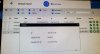Looking at my old threads on this forum, i ran across this reply from Philip Gonzalez which worked for me last time:
You may be able to change the IP address of these cams with the Dahua Config Tool, but I haven't had much luck or patience trying that method.
The easiest way for me to change the IP addresses of the cams is set a windows computer to match the IP range of the cameras that you want to change. This will allow you to log into the camera via web browser, change it's IP address to the desired range. repeat for all cameras needing this and then change your computer back to DHCP or Static IP address.
Here are the steps you will need to do.
1. Find a windows computer that is connected to your router either via Wifi or Hardwired.
2. Change the computers IP address to a static one in the range of 192.168.1.X. For example use 192.168.1.50 for the for IP address field and 255.255.255.0 for the subnet mask. Gateway and DNS IP address will not matter as you only need to communicate with the IP cams at 192.168.1.x. I linked some instructions below just in case. Scroll down to "Set a Static IP Address in Windows 7, 8, or 10". Make sure you select the adapter that currently has internet, so either hardwired or wifi adapter.
How to Assign a Static IP Address in Windows 7, 8, 10, XP, or Vista
3. Connect to cameras from any web brower (chrome, IE, Etc) at
http://192.168.1.109:8530 and
http://192.168.1.110:8531. and log in using admin credentials.
4. Navigate to Settings>Network>TCP/IP and change the IP address fields to 192.168.0.109 and 192.168.0.110 for each cam, change the Default Gateway to 192.168.0.1. Not sure what you have for DNS setting but if it starts with 192.168 then change it to 192.168.0.1 if not leave the DNS value alone. At this point your Cams will be on the same subnet (network) as your router.
5. Change the IP address of your network adapter of the computer back to DHCP (Or if it was static already change it back to what it was before starting these steps). Same steps in the instructions excep instead of typing in an IP address select "Obtain an IP address automatically".
How to Assign a Static IP Address in Windows 7, 8, 10, XP, or Vista
6. Log into
blue iris server and right click on the camera(s) and go to properties>Video tab>Configure. Change the IP address to 192.168.0.109 and 192.168.0.110. Hit "OK" a couple of times to get out of the config boxes for
blue iris and then the cam should load.