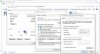- Jul 5, 2017
- 19
- 2
I just purchased the Dahua IPC-HDW5231R-Z from Andy (Empire Candy). I'm just trying to set it up temporarily to determine proper placement and see how the camera will perform before I purchase the rest of the system (7 cameras, POE NVR).
The instructions that came with the camera are confusing to someone new to this. I have installed the Smart PSS software and the Config Tool that came with the camera. When I run the software it doesn't register any camera as being connected.
I have a TP Link POE Injector to get the system running for my needs right now.
The way I have it setup is as follows
Ethernet cable from the router to a POE Injector
Ethernet cable from POE Injector to camera
What do I need to do next to get the camera to be recognized?
The instructions that came with the camera are confusing to someone new to this. I have installed the Smart PSS software and the Config Tool that came with the camera. When I run the software it doesn't register any camera as being connected.
I have a TP Link POE Injector to get the system running for my needs right now.
The way I have it setup is as follows
Ethernet cable from the router to a POE Injector
Ethernet cable from POE Injector to camera
What do I need to do next to get the camera to be recognized?