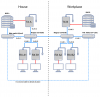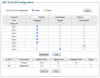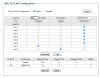I've placed two NVR's at a clients house and workplace with about 12 cams on each NVR.
The buildings are connected via a single CAT6 cable but both have their own router with connection to the ISP (to keep the business and private apart). This CAT6 cable is connected to a switch which goes to another private outbuilding but isn't connected to the business network.
They now want to be able to live view both NVR's at the same time in both the house and the workplace, using two monitors at each place.
To get the 'private' NVR HDMI signal to the workplace, I've used these HDMI extenders:

They don't need a dedicated UTP cable but can use the existing network and even pass through multiple switches without problems. This works well.
This is the current simplified network schematic, blue is 'private' CAT6, green is 'business' CAT6 and red is HDMI:
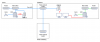
To get the 'private' HDMI signal to a monitor somewhere in the house is easy: just get another HDMI extender receiver (they can have multiple receivers on one transmitter).
Now I'd like to use the same set to go the other way around, from the business/workplace NVR to a monitor in the house, but I think it'll cause conflicts, because there is no channel selection on these extenders.
How could this problem be tackled? Any ideas or experience with this kind of problem?
Are there HDMI extenders which do have channel selection?
The buildings are connected via a single CAT6 cable but both have their own router with connection to the ISP (to keep the business and private apart). This CAT6 cable is connected to a switch which goes to another private outbuilding but isn't connected to the business network.
They now want to be able to live view both NVR's at the same time in both the house and the workplace, using two monitors at each place.
To get the 'private' NVR HDMI signal to the workplace, I've used these HDMI extenders:

They don't need a dedicated UTP cable but can use the existing network and even pass through multiple switches without problems. This works well.
This is the current simplified network schematic, blue is 'private' CAT6, green is 'business' CAT6 and red is HDMI:
To get the 'private' HDMI signal to a monitor somewhere in the house is easy: just get another HDMI extender receiver (they can have multiple receivers on one transmitter).
Now I'd like to use the same set to go the other way around, from the business/workplace NVR to a monitor in the house, but I think it'll cause conflicts, because there is no channel selection on these extenders.
How could this problem be tackled? Any ideas or experience with this kind of problem?
Are there HDMI extenders which do have channel selection?
Last edited: