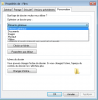I've got about 15 security cameras setup to record to a Synology NAS. The cameras do their own onboard monitoring and recording to the NAS and I've got BI setup to monitor and record to the same NAS. I'm running into situations where I try to view the NAS contents via Windows Explorer and I get the green progress bar that goes on forever. I don't know if this is due to all the hard drive access via cameras and BI or due to the hundreds of thousands of photos that are stored on the NAS. This is getting quite encumbering since it takes quite some time just to get a file listing for each directory.
Any input would be appreciated.
Any input would be appreciated.