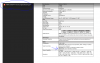First I'll explain my issue when I'll explain what I'm trying to accomplish overall. I love this software and I assume I'm doing something wrong.
MY ISSUE
My issue is that when I attempt to change the "Video file format and compression" settings I get low quality video (looks like ~480p) no matter what settings I use. I've tried changing the quality to 50%, 75%, 100% and all it does is result in larger files that still have low quality. I've tried all of the different container formats and they all result in low quality video. My cameras are native 4k and the difference is pretty drastic. I know I can use direct-to-use and that it's recommended, but my goal is lower quality on this particular camera and I can't lower the quality on the camera itself because I want 4k quality on the alerts.
WHAT I'M TRYING TO ACCOMPLISH OVERALL
I would like to enable CVR on one of my cameras but considering my cameras are 4k, I wanted to re-encode the CVR video to a lower bitrate and resolution. What I did was clone the camera, have one of the copies record triggered alerts in full resolution 4k and have the CVR clone record in 1080p, resulting in less disk usage. That way if for whatever reason I needed a full length video of an incident, at minimum I would have the full video in 1080p.
Blue Iris Version 5.3.7.12
MY ISSUE
My issue is that when I attempt to change the "Video file format and compression" settings I get low quality video (looks like ~480p) no matter what settings I use. I've tried changing the quality to 50%, 75%, 100% and all it does is result in larger files that still have low quality. I've tried all of the different container formats and they all result in low quality video. My cameras are native 4k and the difference is pretty drastic. I know I can use direct-to-use and that it's recommended, but my goal is lower quality on this particular camera and I can't lower the quality on the camera itself because I want 4k quality on the alerts.
WHAT I'M TRYING TO ACCOMPLISH OVERALL
I would like to enable CVR on one of my cameras but considering my cameras are 4k, I wanted to re-encode the CVR video to a lower bitrate and resolution. What I did was clone the camera, have one of the copies record triggered alerts in full resolution 4k and have the CVR clone record in 1080p, resulting in less disk usage. That way if for whatever reason I needed a full length video of an incident, at minimum I would have the full video in 1080p.
Blue Iris Version 5.3.7.12