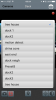CaliGirl
Getting comfortable
A few things I am still trying to figure out with BI.
1. There are 3 encoder profiles to pick from on the iOS app. 3 options for LAN and 3 for WAN. I can't read what they are bc the app doesn't show the text to the right. How do I adjust the 3 profiles? I can't find anywhere in the BI windows 10 app to adjust the mobile streams?
2. My mobile streams on IOS are pretty smooth but very very pixelated. Is there a place in the menus that I can prioritize slower frame rate to the iPhone and but more clear photo with less pixelation at times? See photo below of the water and wood dock.
3. Can I switch from preset 1 during the day to preset 2 at night with my PTZ camera using blue iris or does all of that need to be done in the Dahua PTZ camera menu.
4. I reset my Dahua PTZ back to default and yet the old presets are still stored in the Blue Iris IOS app? How is that even possible? They are not listed in the Dahua Web GUI or anywhere else for that matter. I made new ones and they are don't change in the BI iOS app? See photo below.
Thanks so much
1. There are 3 encoder profiles to pick from on the iOS app. 3 options for LAN and 3 for WAN. I can't read what they are bc the app doesn't show the text to the right. How do I adjust the 3 profiles? I can't find anywhere in the BI windows 10 app to adjust the mobile streams?
2. My mobile streams on IOS are pretty smooth but very very pixelated. Is there a place in the menus that I can prioritize slower frame rate to the iPhone and but more clear photo with less pixelation at times? See photo below of the water and wood dock.
3. Can I switch from preset 1 during the day to preset 2 at night with my PTZ camera using blue iris or does all of that need to be done in the Dahua PTZ camera menu.
4. I reset my Dahua PTZ back to default and yet the old presets are still stored in the Blue Iris IOS app? How is that even possible? They are not listed in the Dahua Web GUI or anywhere else for that matter. I made new ones and they are don't change in the BI iOS app? See photo below.
Thanks so much
Attachments
-
1,018.9 KB Views: 29
-
310.2 KB Views: 27