For example, I've drawn three fairly tedious motion zones in Profile 4 for a camera. Can I copy/paste those same zone maps to Profile 5 on the same camera? Thanks
Is it possible to copy/paste zone maps to a different profile?
- Thread starter 105437
- Start date
You are using an out of date browser. It may not display this or other websites correctly.
You should upgrade or use an alternative browser.
You should upgrade or use an alternative browser.
Thanks. That function doesn't do what I described. I do use that to accomplish other things though.Perhaps you can find what you need under "Configuration Synchronization" on page 65 of BI's built-in "Help" (the big " ? " up at the top of the screen).
Ken emailed me today and said that he was going to add this feature to the next release! Great support!
fenderman
Staff member
- Mar 9, 2014
- 36,891
- 21,414
The update is now available.Ken emailed me today and said that he was going to add this feature to the next release! Great support!
Daniel Ripley
Young grasshopper
What version is this featured added in as its not in the latest one 5.3.7.13?The update is now available.
Thanks,
Dan
I have the same question. I need copy the mask between profiles but this feature is not available yet.
What version is this featured added in as its not in the latest one 5.3.7.13?
Thanks,
Dan
jaydeel
BIT Beta Team
Try this…
from the camera settings menu:
I don’t think you can do ONLY the motion zones as you must check the ‘Trigger tab’ option before getting access to the ‘Motion zone maps’ checkbox.
Thank you Jaydeel.
Your suggestions is a approach to the issue but I only want copy de mask from motion zone 1 to zone 4. I don't want modify "min. object size" "min. contrast" or any other value. Following its indication it also modifies the other parameters. It's tedious to have to recalibrate everything if I only want to modify the detection zone mask.
The checkbox "motion zone maps" only is enabled if the checkbox "trigger tab" is enabled. Why don't they work independently?
What do you think, is that possible?
Best regards
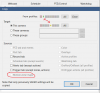
jaydeel
BIT Beta Team
It’s not possible using the current application.
However, I have done it in the past by manipulating the registry.
Attempt this only if you are highly confident and have backed up the registry.
1. Export the Motion key for the the source profile... see screenshot 1… and the KEY POINTS below.
2. Open the *.reg file in a good coding text editor (like NotePad++).
3. Remove all keys but the ones to be copied (like ‘maskbits_80x45’)
4. Edit line 3 to the destination profile... see 2nd screenshot image … and the KEY POINTS below.
5. Save the file as a new *.reg file.
6. Double click the new *.reg file to copy (overwrite) the zones in the destination profile.
KEY POINTS …
1. For legacy reasons the numbering of the \Motion key is as follows
This is profile 1…
[HKEY_LOCAL_MACHINE\SOFTWARE\Perspective Software\Blue Iris\Cameras\DriveWay-1\Motion]
This is profile 2…
[HKEY_LOCAL_MACHINE\SOFTWARE\Perspective Software\Blue Iris\Cameras\DriveWay-1\Motion\1]
and so on…
2. You may have multiple ‘maskbits_WxH’ entries if you are using substreams or different resolutions.
Copy them all.
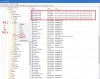
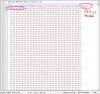
However, I have done it in the past by manipulating the registry.
Attempt this only if you are highly confident and have backed up the registry.
1. Export the Motion key for the the source profile... see screenshot 1… and the KEY POINTS below.
2. Open the *.reg file in a good coding text editor (like NotePad++).
3. Remove all keys but the ones to be copied (like ‘maskbits_80x45’)
4. Edit line 3 to the destination profile... see 2nd screenshot image … and the KEY POINTS below.
5. Save the file as a new *.reg file.
6. Double click the new *.reg file to copy (overwrite) the zones in the destination profile.
KEY POINTS …
1. For legacy reasons the numbering of the \Motion key is as follows
This is profile 1…
[HKEY_LOCAL_MACHINE\SOFTWARE\Perspective Software\Blue Iris\Cameras\DriveWay-1\Motion]
This is profile 2…
[HKEY_LOCAL_MACHINE\SOFTWARE\Perspective Software\Blue Iris\Cameras\DriveWay-1\Motion\1]
and so on…
2. You may have multiple ‘maskbits_WxH’ entries if you are using substreams or different resolutions.
Copy them all.
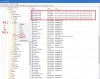
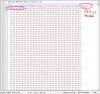
Last edited:
It’s not possible using the current application.
However, I have done it in the past by manipulating the registry.
Attempt this only if you are highly confident and have backed up the registry.
1. Export the Motion key for the the source profile... see screenshot 1… and the KEY POINTS below.
2. Open the *.reg file in a good coding text editor (like NotePad++).
3. Remove all keys but the ones to be copied (like ‘maskbits_80x45’)
4. Edit line 3 to the destination profile... see 2nd screenshot image … and the KEY POINTS below.
5. Save the file as a new *.reg file.
6. Double click the new *.reg file to copy (overwrite) the zones in the destination profile.
Dear Jaydeel,
Thank you for your explanation and for your time. I have the knowledge to do it and I understand what you are talking about, but it gives me the impression that this does not enable the option to copy masks, it only allows me to copy a mask to another specific profile. If I have to repeat these steps every time I want copy a mask, I think it's faster to apply the method we discussed earlier.
I hope that Blue Iris could include this feature in its next versions.
Thank you,
Best regards
jaydeel
BIT Beta Team
Perhaps I'm misunderstanding. You can easily copy a mask to all profiles by:but it gives me the impression that this does not enable the option to copy masks, it only allows me to copy a mask to another specific profile. If I have to repeat these steps every time I want copy a mask, I think it's faster to apply the method we discussed earlier.
1. editing the keypath line, saving the *.reg file, double-clicking the *.reg file, then repeating 5x.
2. OR copy/pasting 5x the source section in the 2nd screenshot and editing the keypath lines as needed, saving the *.reg file, then double-clicking once.
For me, copying masks have been a rare event. So taking a little effort to precisely make only the changes I wanted were worth the effort. YMMV.
For me, copying masks have been a rare event. So taking a little effort to precisely make only the changes I wanted were worth the effort. YMMV.
ok, you are right. When I said copy from 1 to 4 was like an example. I took in consideration the menu options which allow select one by one the desired profile, I'm sorry.
My real problem is not the copy from 1 to 4, my real problem is when modify the mask from profile number 1 and want copy this to all others profiles without modify an y other parameter, only the mask. For example:
I have 4 profiles (day, afternoon, mid afternoon, night)
profile numer 1 "min. object. size = 500"
profile numer 2 "min. object. size = 400"
profile numer 3 "min. object. size = 300"
profile numer 4 "min. object. size = 250"
If the option "sync with profilenumber 1" is checked, after save the changes all the profiles take the value from profile 1 and I don't want this. My checkbox "sync with profilenumber 1" on profile 2, 3 and 4 is unchecked, thats mean, each one of this profiles works independents from profile 1, but the problem is with the mask, becasue all profiles sahring the same image and when I edit the mask, after save the changes the profiles 2, 3, and 4 are not reached by the changes on the mas because "sync with profilenumber 1" is unchecked although the mask should be reached by the changes.
This is the reason why I say that Blue Iris has not yet solved the problem of copying masks.
I don't know if my explanation was clear, my English is not good.
Best regards

