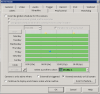Can't seem to figure this one out for some reason.
One of the newer BI Updates states:
Almost everything I do in BI is simply using Profile 1 default schedule without any modifications, since any install I do I'm just recording 24/7 w/ motion alerts and whatnot, but I figured this new feature may actually be a HUGE benefit to some remote gear with limited bandwidth etc.
One of the newer BI Updates states:
- A new option on the Schedule tab in camera properties "Camera is only active when viewed remotely or full screen" can be used (in conjunction with un-checking the box Continue to display and stream video) to close the camera stream completely when not required for webcasting.
Almost everything I do in BI is simply using Profile 1 default schedule without any modifications, since any install I do I'm just recording 24/7 w/ motion alerts and whatnot, but I figured this new feature may actually be a HUGE benefit to some remote gear with limited bandwidth etc.