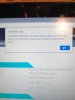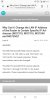Hey all,
My third Dahua 5231 arrived today; I've bought them all from Andy.
Before I reach out to him I want to check with the community to see if I am missing something.
When I tried to set this one up I wasn't able to get the config tool to work, nor am I able to hit the default IP address via ping or using a web browser (the config tool DOES see my other two cameras).
I have this camera hooked up to a TP-Link SG1005P 5 port PoE switch; it's the exact one the Wiki on this site recommends. It's powering one of the other two cameras and that's all, so there shouldn't be a problem with the power budget. Also, the "PoE max" LED is not lit.
Anyway, on the switch the green light is on indicating it's delivering power and the other light that indicates network connectivity is on but not blinking much, if at all. It's mostly a constant orange with a few blinks here and there.
All the other ports are blinking like you'd expect, indicating lots of activity.
I tried three different Ethernet cables, and I tried using different ports on the switch; they all yield the same result.
Is there anything else I could try before reaching out to Andy?
Thank you!
My third Dahua 5231 arrived today; I've bought them all from Andy.
Before I reach out to him I want to check with the community to see if I am missing something.
When I tried to set this one up I wasn't able to get the config tool to work, nor am I able to hit the default IP address via ping or using a web browser (the config tool DOES see my other two cameras).
I have this camera hooked up to a TP-Link SG1005P 5 port PoE switch; it's the exact one the Wiki on this site recommends. It's powering one of the other two cameras and that's all, so there shouldn't be a problem with the power budget. Also, the "PoE max" LED is not lit.
Anyway, on the switch the green light is on indicating it's delivering power and the other light that indicates network connectivity is on but not blinking much, if at all. It's mostly a constant orange with a few blinks here and there.
All the other ports are blinking like you'd expect, indicating lots of activity.
I tried three different Ethernet cables, and I tried using different ports on the switch; they all yield the same result.
Is there anything else I could try before reaching out to Andy?
Thank you!
As an Amazon Associate IPCamTalk earns from qualifying purchases.