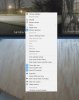- Oct 11, 2014
- 180
- 44
I bought a new camera, plugged it in, set it up in Blue Iris, but because I wasn't going to immediately install it, I disabled it in the camera properties window for that camera.
Now I want to bring it back, but I can't find a way to enable it. I don't see anything in the Options section, and I can't get to that camera's properties because there's no image.
Now I want to bring it back, but I can't find a way to enable it. I don't see anything in the Options section, and I can't get to that camera's properties because there's no image.